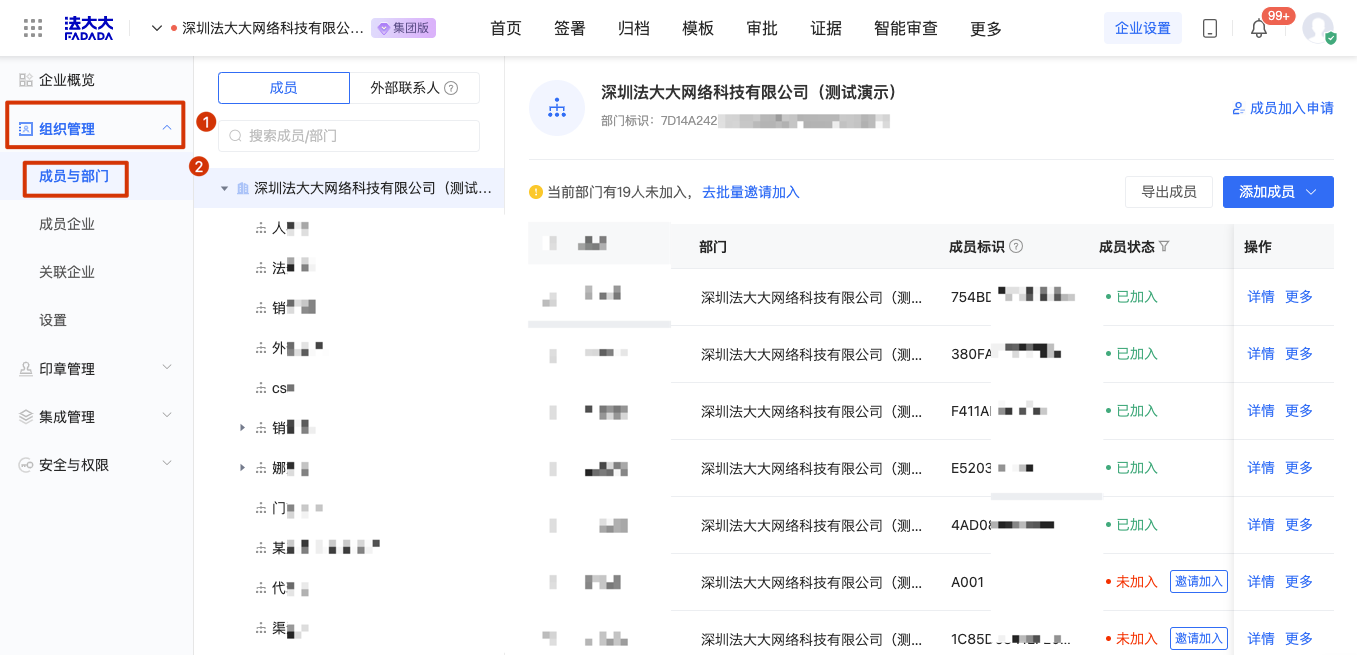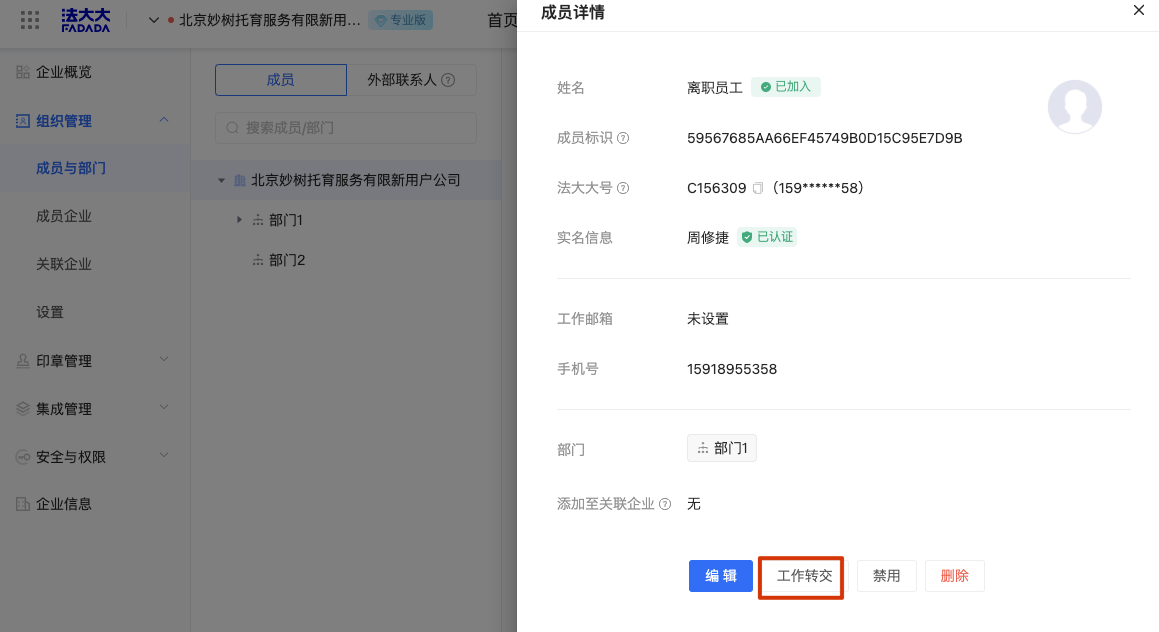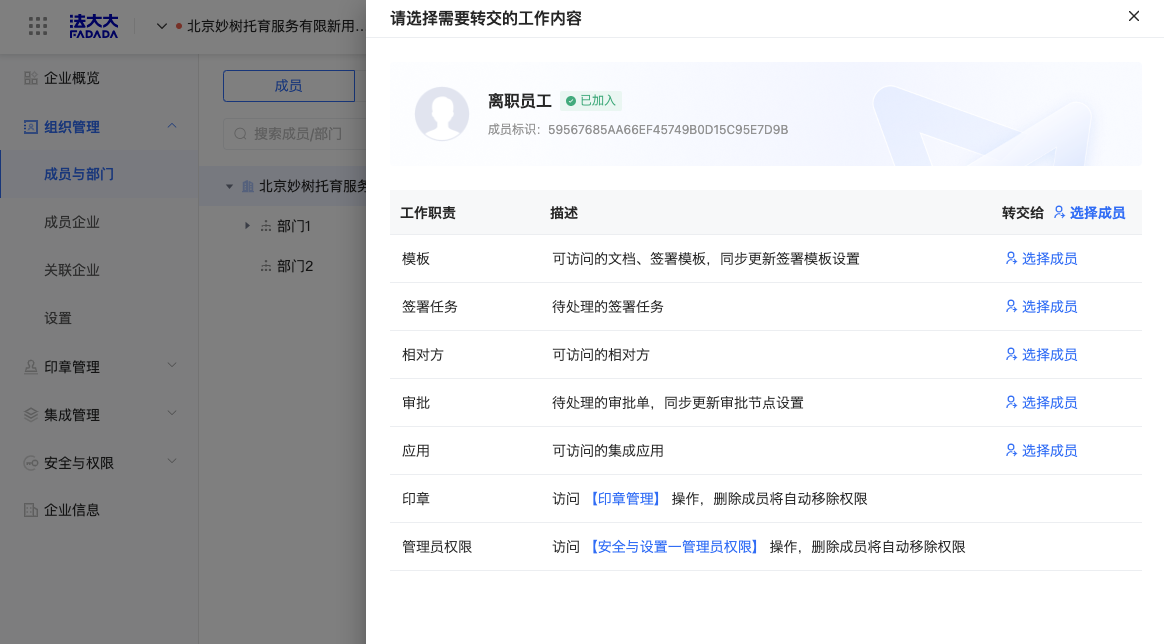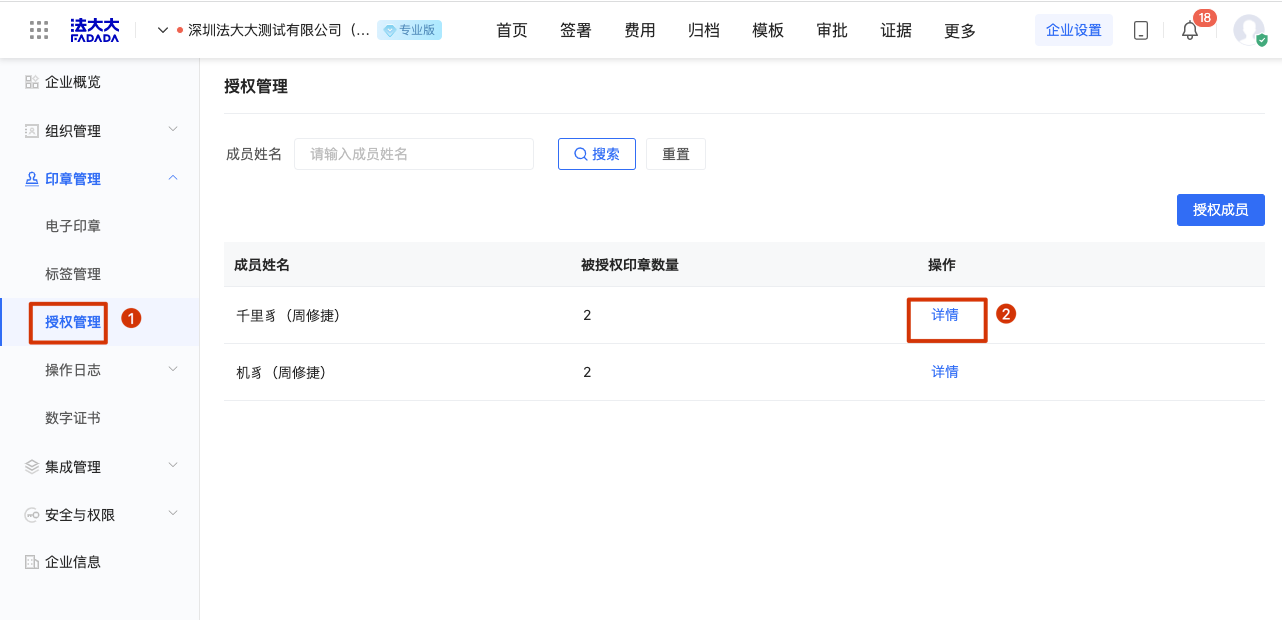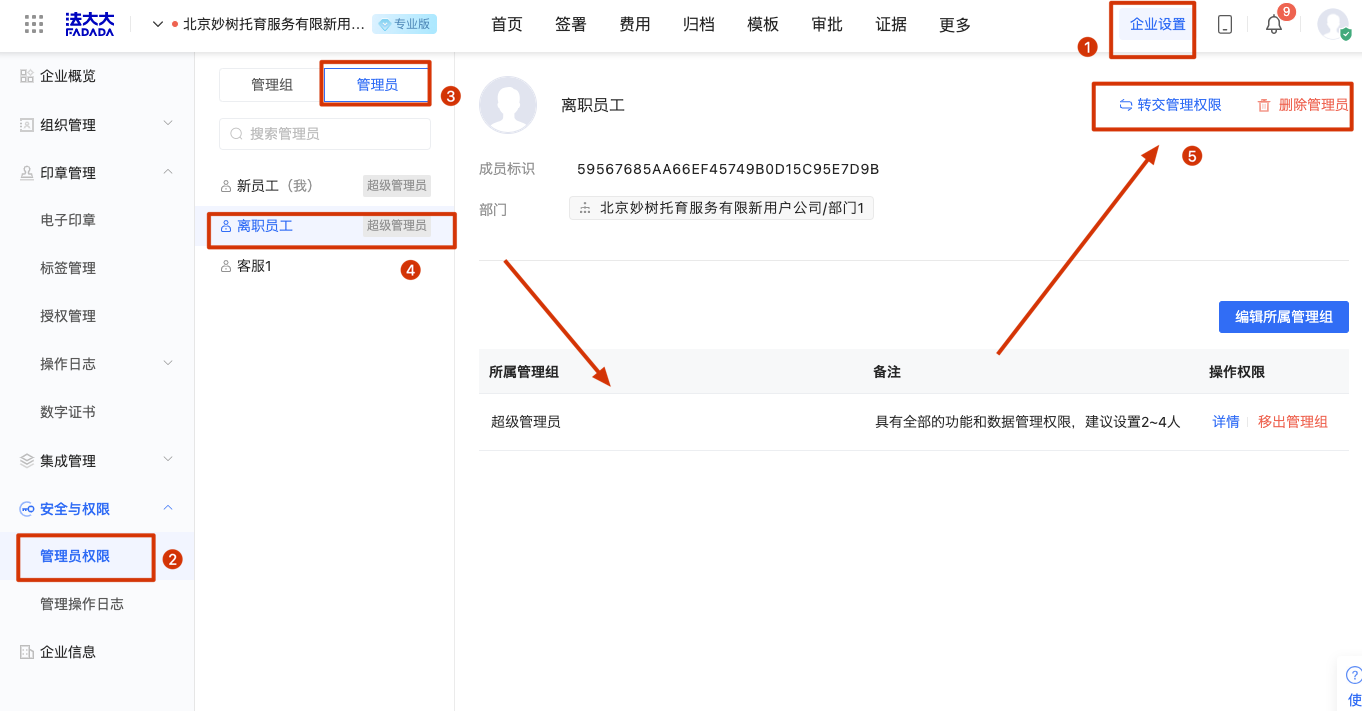Role: Enterprise super administrator
Application scenario: When an employee departs, the work content and operation rights of the employee's account need to be transferred to the account of another enterprise member
Usage restrictions: Only support the operation on the computer, the mobile phone is not supported
Log in to FADA - Enterprise workbench, click [enterprise Settings] in the upper right corner of the page, enter the "Organization management" module, and click "Members and departments" (as shown below).
1. Transfer the work content of employees
1. Transfer the work content
Select the departing employee, click [Details] in the operation bar, enter the employee details page, click [Job transfer], as shown below:
Select the work module that needs to be transferred, support the transfer of all work content to a member, and also support the transfer of different work responsibilities to different members, click the "Select members" below, as shown below:
Instructions:
1. The above transfer operation can be repeated, that is, after the transfer of the operation work, if the departing employee adds new work content, the new work content will not be transferred
2. The above operations are only for the signed tasks to be processed, and the signed tasks such as completed, postponed, withdrawn, and cancelled will not be changed. If you need to synchronize the signed tasks in the completed state such as completed, you can see: How to manage enterprise contracts
2. Transfer the seal authority of the employee
Log in FADA - Enterprise workbench, click on the upper right corner of the page [enterprise Settings], enter the [seal management] module, as shown below:
For details, see: Manage authorization seals by personnel dimension
3. Transfer the account rights of employees
Log in to FADA - Enterprise workbench, click on the upper right corner of the page [enterprise Settings], enter the module [Security and permission], select the specified member, you can click on the upper right corner of the page [transfer management rights] to the new enterprise member, as shown in the following figure