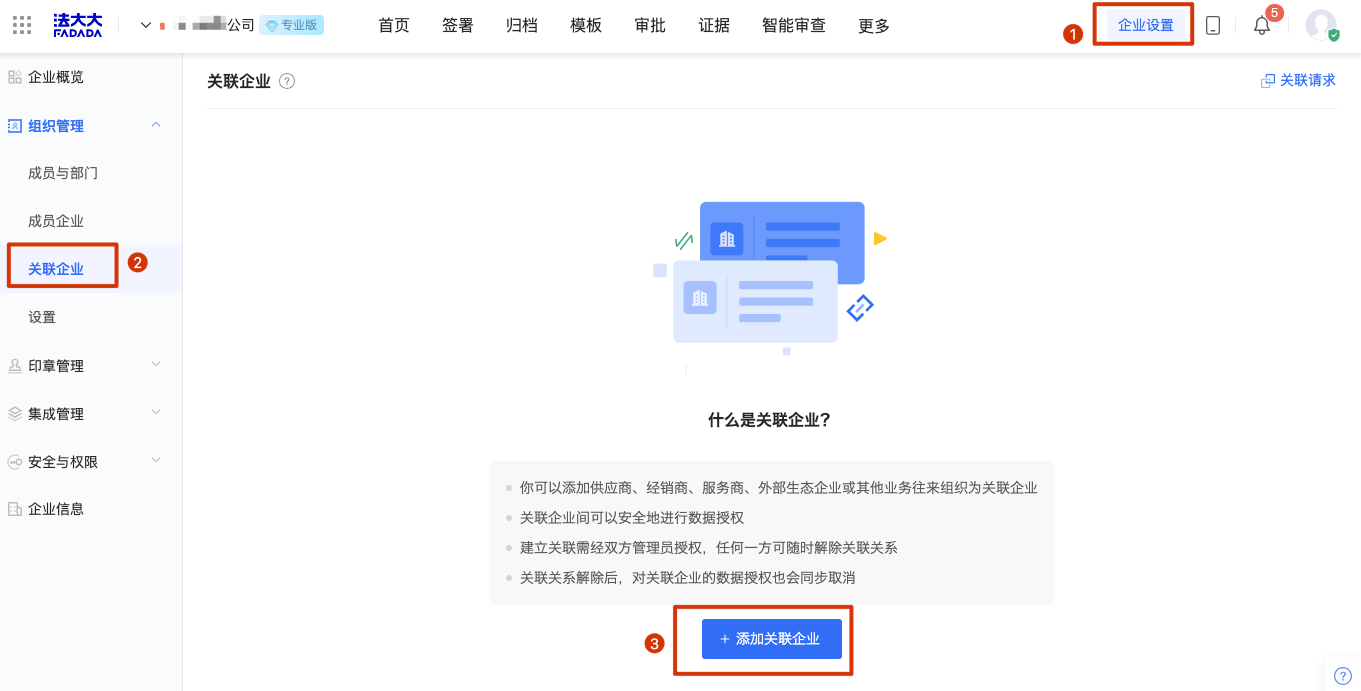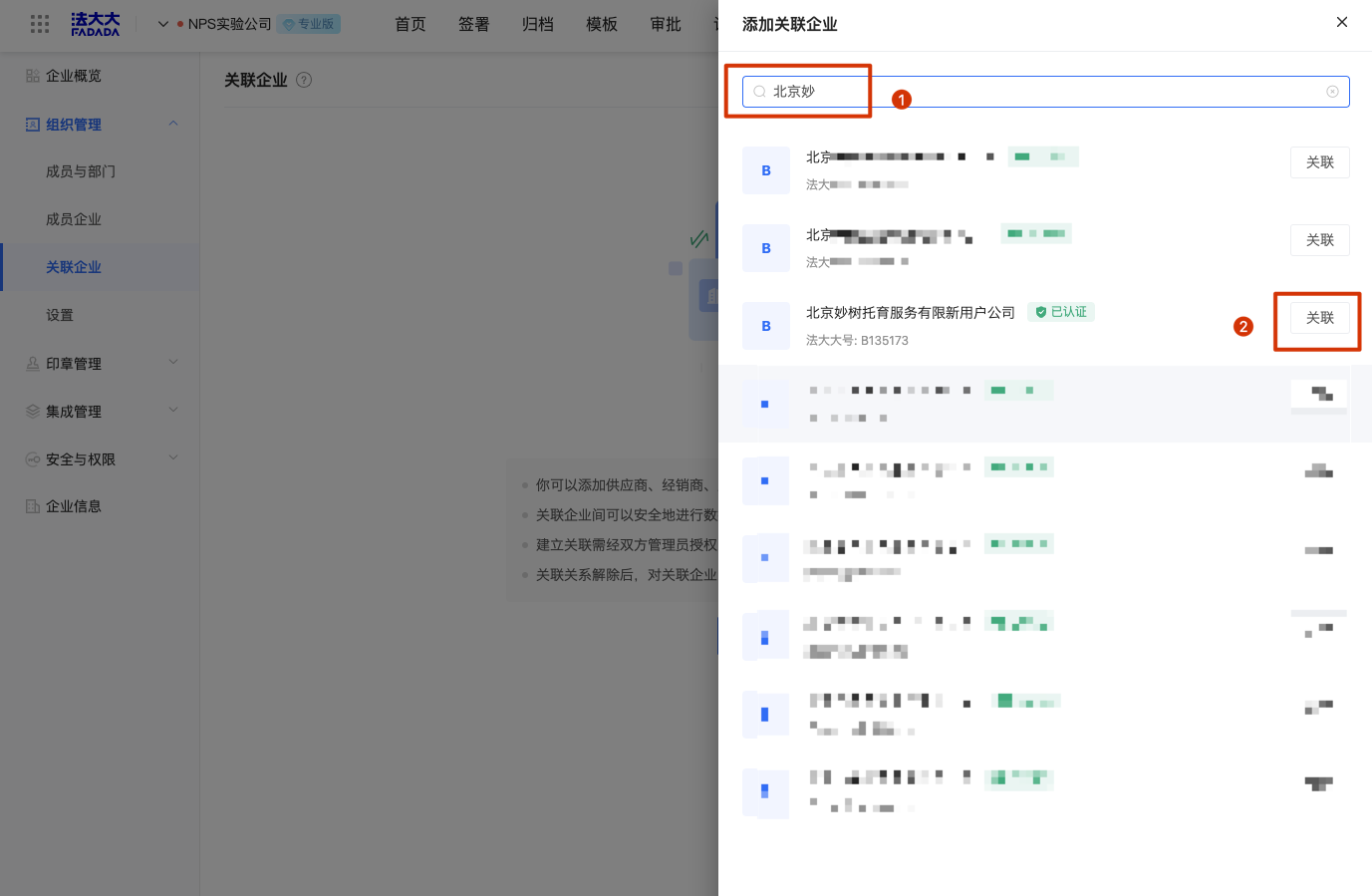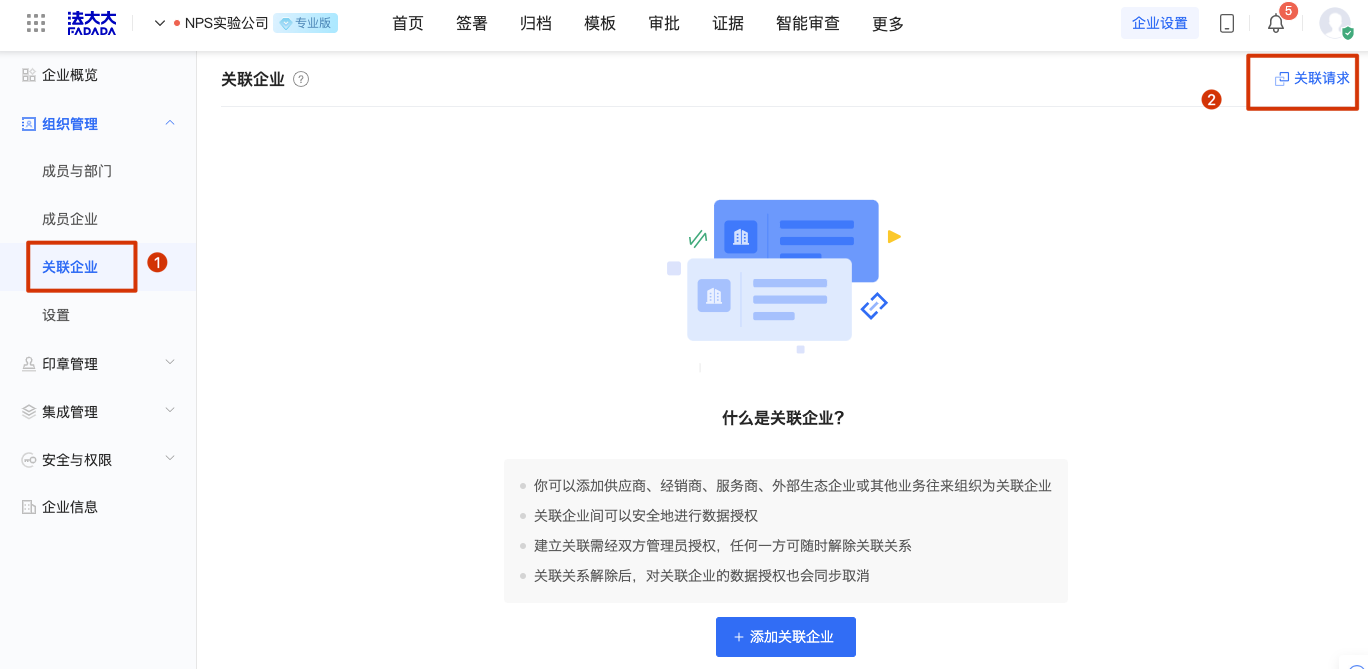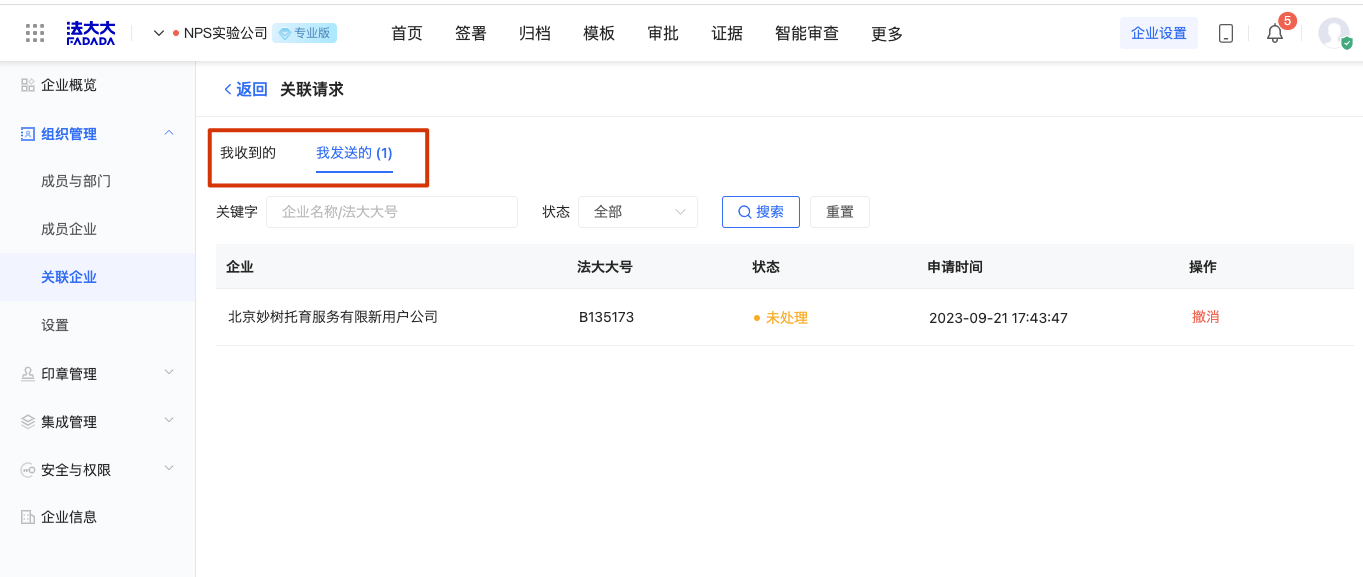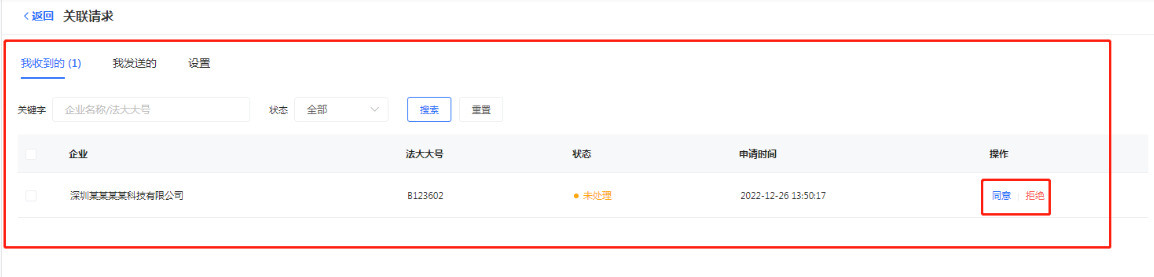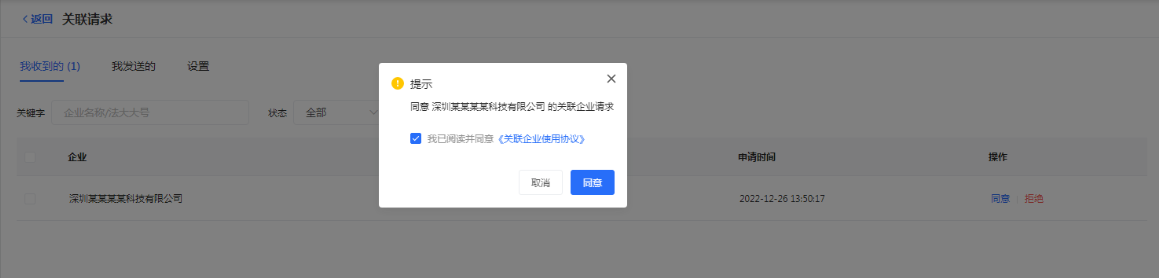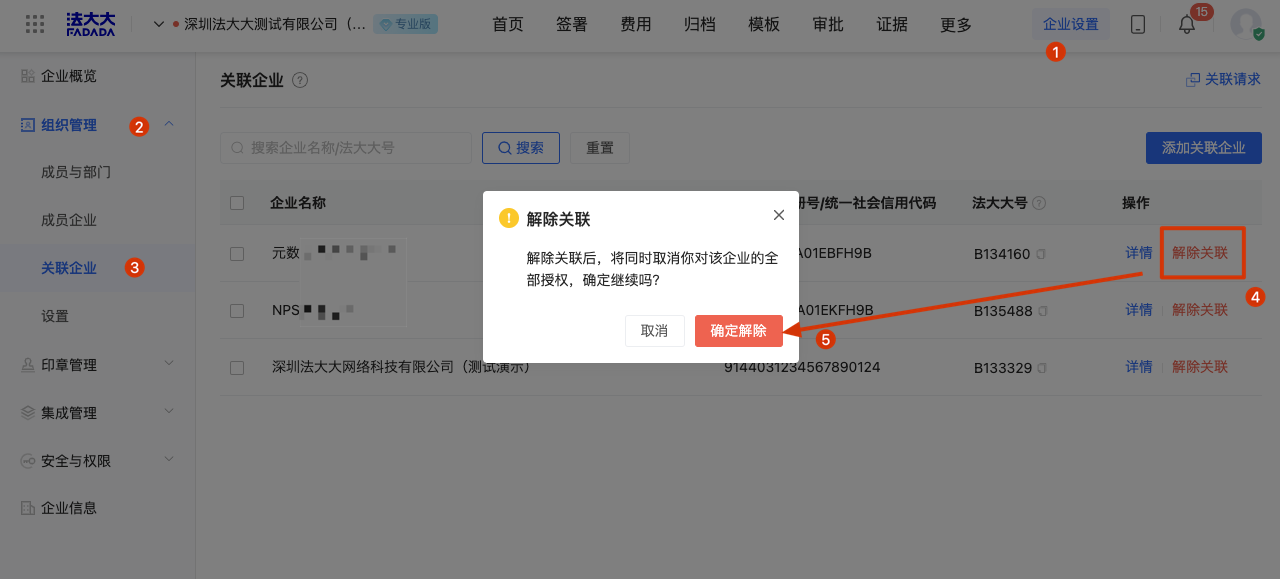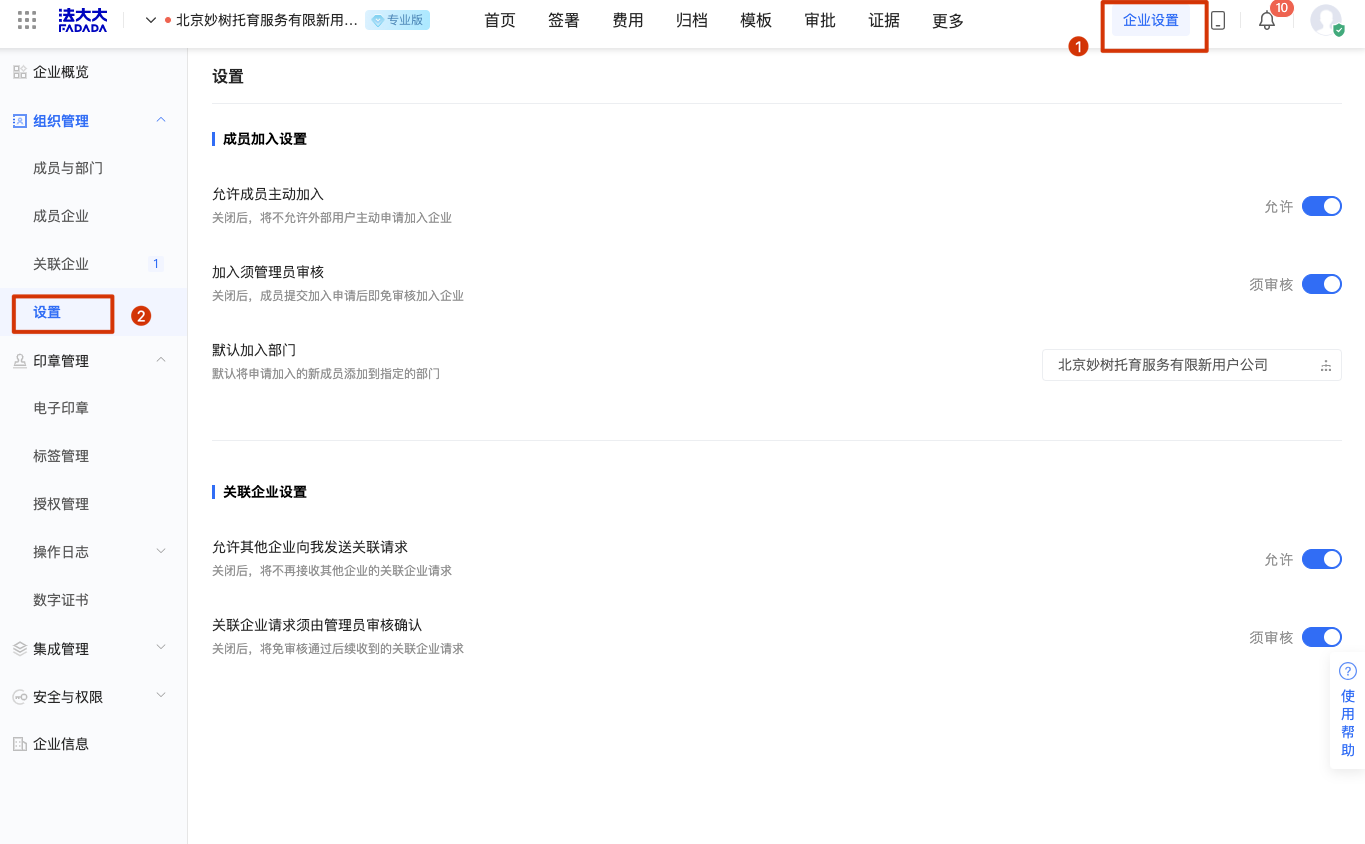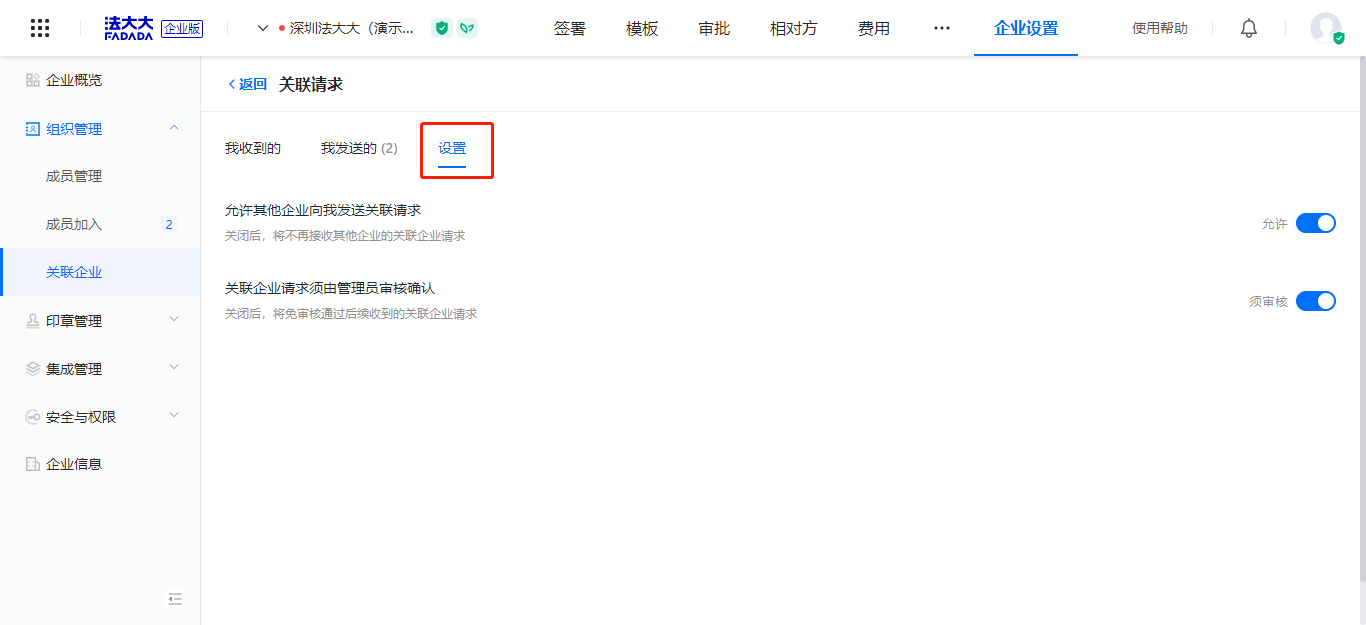Role: Enterprise super administrator
Application scenario:
1. Scenario 1: The enterprise needs to share the signature amount, subscription version, and enterprise members with other enterprises (generally: suppliers, molecular companies and other business organizations).
2. Scenario 2: The enterprise needs to disassociate itself from other enterprises
Usage restrictions: Only support the operation on the computer, the mobile phone is not supported
First, what is an affiliated enterprise
Data can be securely authorized between associated enterprises
The association must be authorized by the administrator of both parties. Either party can terminate the association at any time
After the association is removed, the data authorization of the associated enterprise is also revoked
Second, how to associate with other enterprises
Log in to FADA - Enterprise workbench, click [enterprise Settings] in the upper right corner of the page, enter the [Organization management] module, and click [Associated Enterprise] (as shown below).
1. Initiate associated request Enterprise Perspective:
(1) Add an associated enterprise
Just enter the enterprise name, enterprise code or enterprise law number, search for the enterprise, click [associate], initiate the association request:
(2) View the association request
Click [Associate Request] in the upper right corner of the page, you can view the issued and received associate requests, and you can operate: revoke, agree, reject
2. Enterprise perspective of affiliated enterprises:
(1) Approve related applications
Click [Associate Request] in the upper right corner of the page, you can view the issued and received associate requests, and you can operate: agree, reject
Clicking "Agree" will require you to read the "Usage Agreement", and after checking and agreeing, the association is successful
Third, how to cancel the association with other enterprises
Log in to FADA - Enterprise workbench, click [enterprise Settings] in the upper right corner of the page, enter the [Organization management] module, click [associated enterprise], and then click [Disassociate] (as shown below).
4. Related Settings of affiliated enterprises
Log in to FADA - Enterprise workbench, click [enterprise Settings] in the upper right corner of the page, enter the [Organization management] module, and click [Settings] (as shown below).
1. Member join Settings
Allow members to actively join: After this function is disabled, external users are not allowed to apply to join the enterprise. For details, see: How do I share members of an associated enterprise
Joining requires administrator approval: After the shutdown, members submit application for joining enterprises without approval.
Join Department by default: You can set an external member to join a specified department of the enterprise by default.
2. Associated enterprise Settings
Allow other enterprises to initiate affiliate requests to me: After the shutdown, other enterprises cannot initiate affiliate requests to the enterprise
The administrator must check and confirm the request of the associated enterprise. After the initiator initiates the request, the association is successful and no approval is required