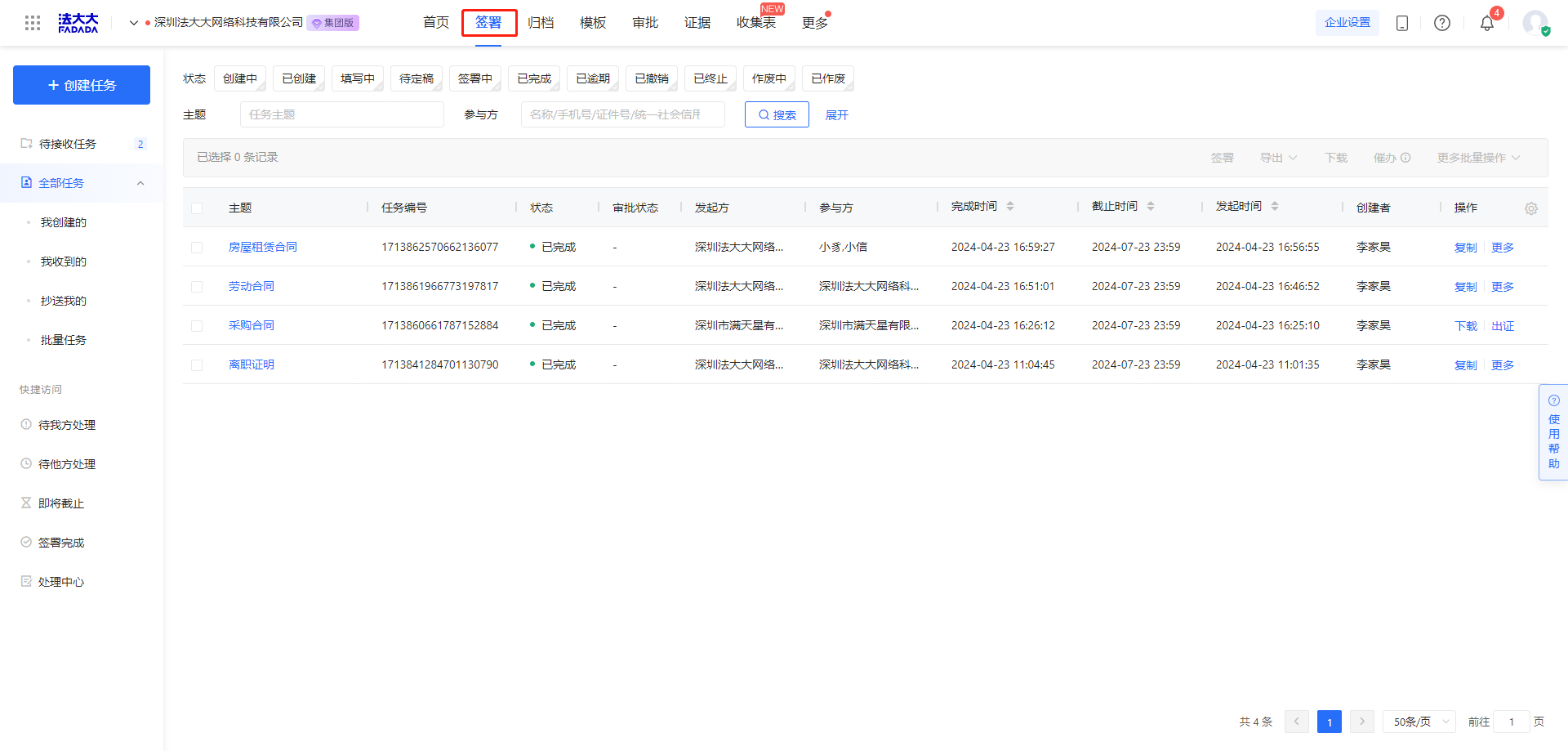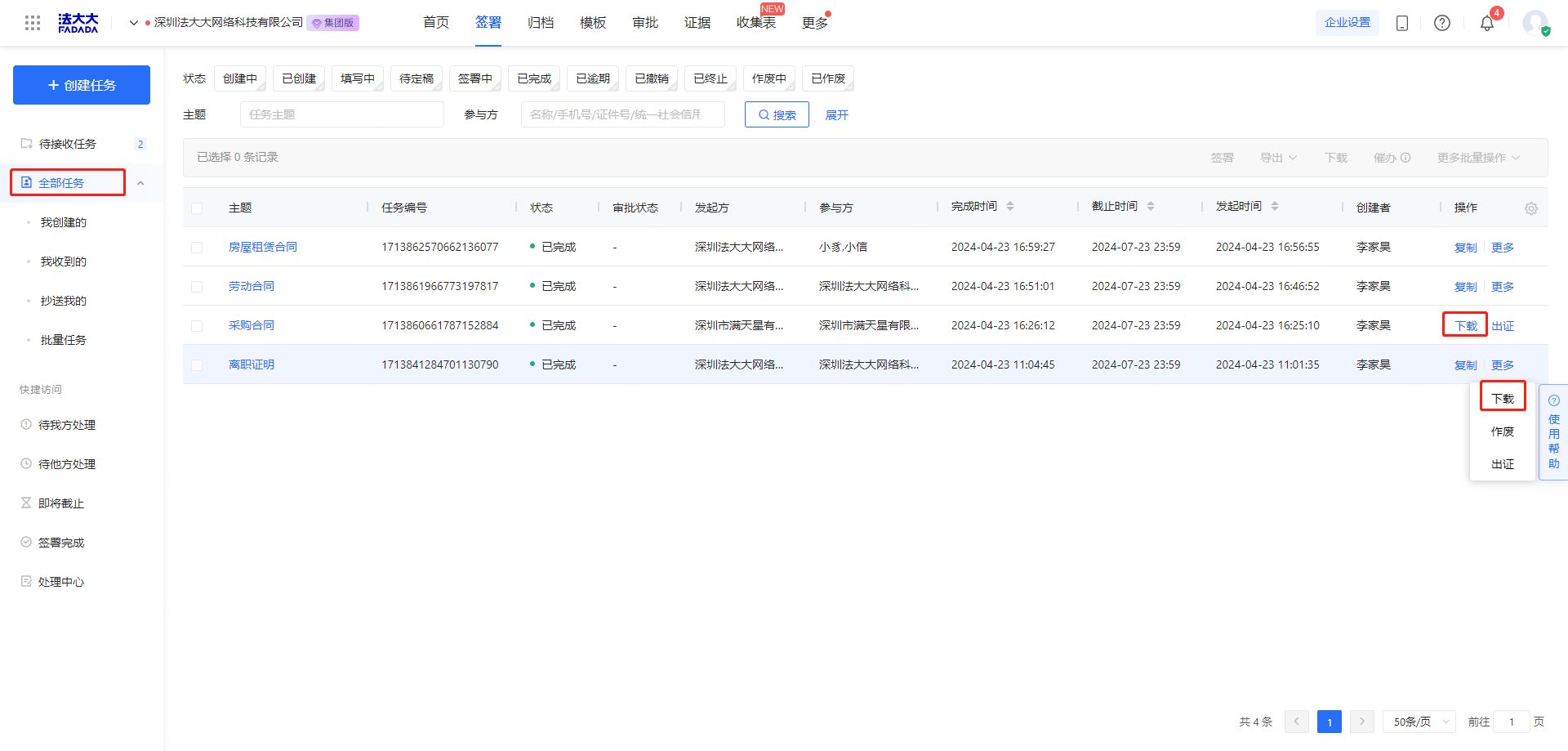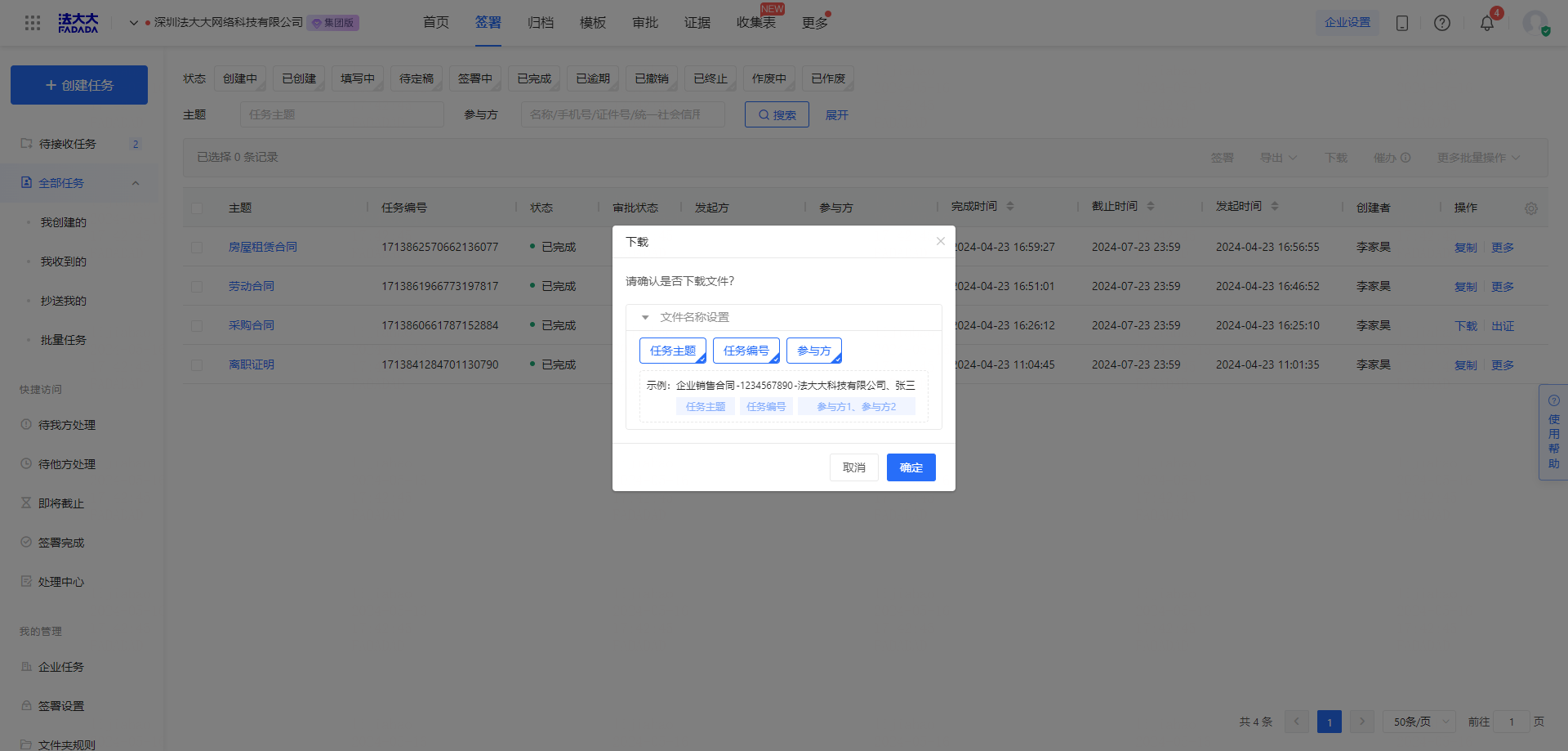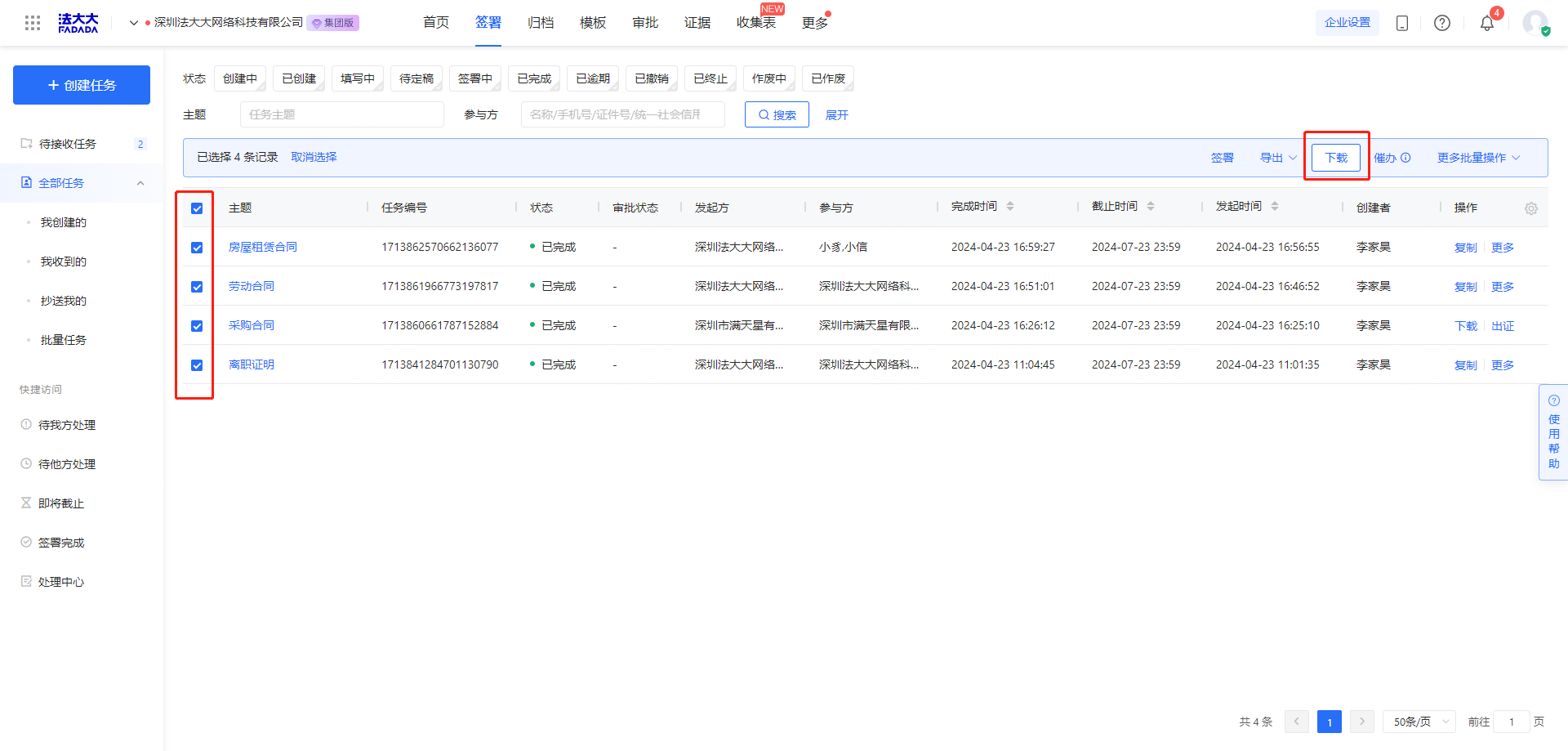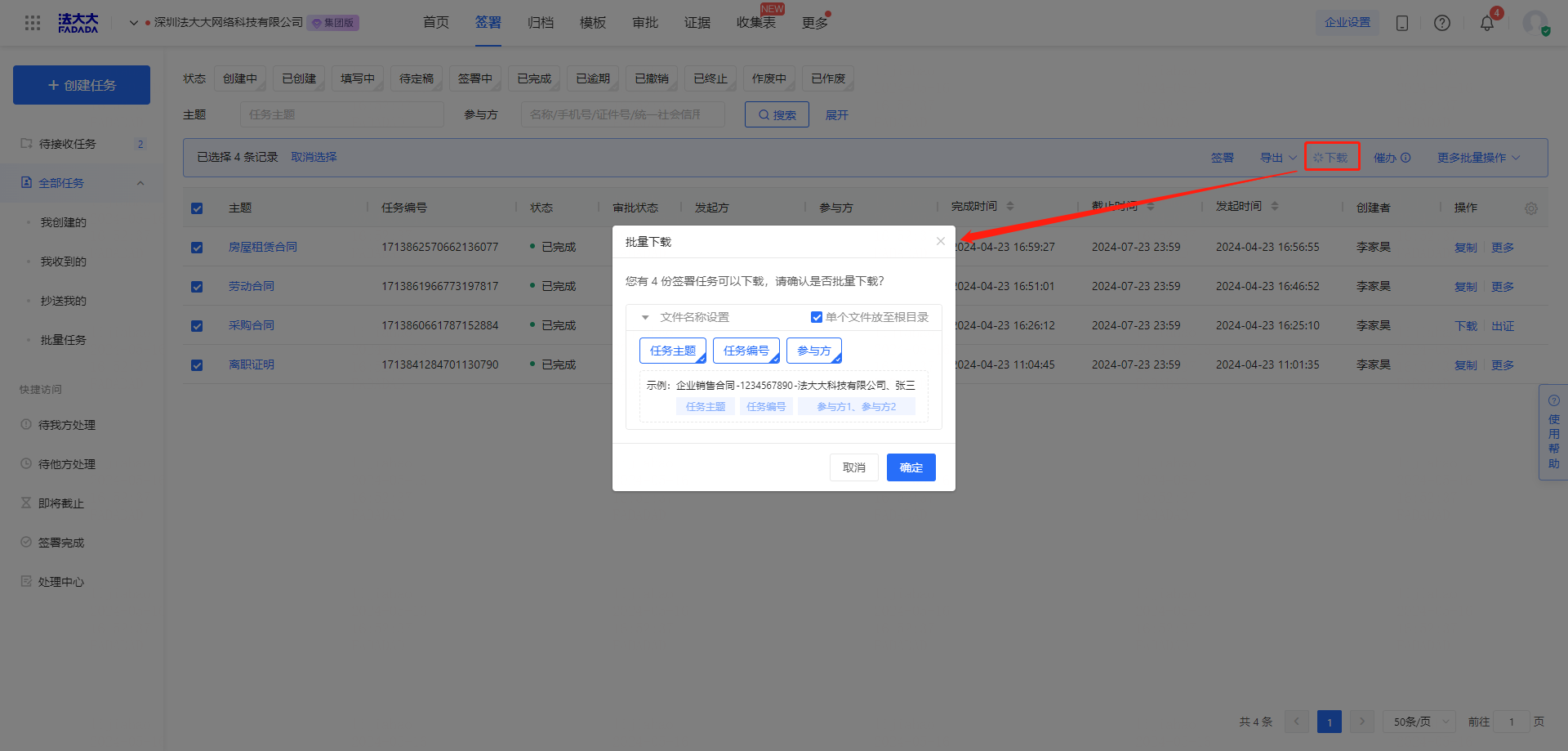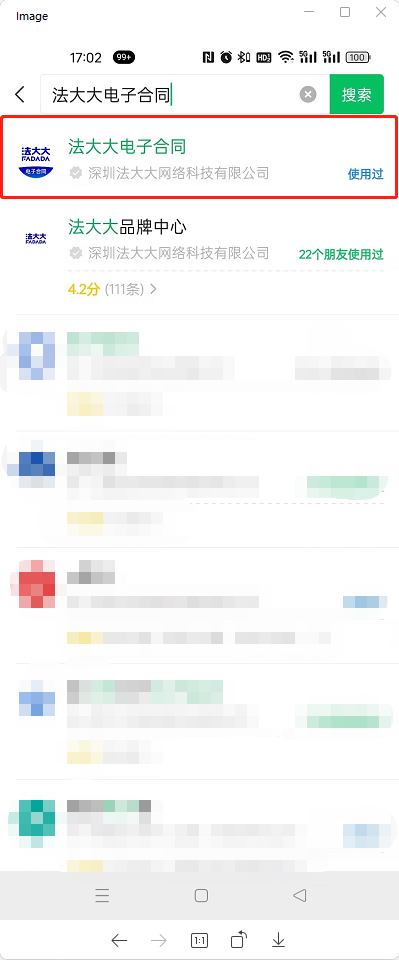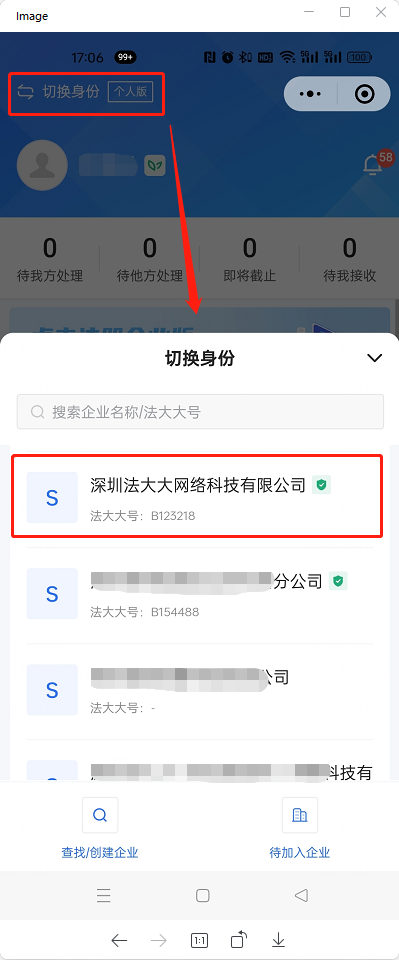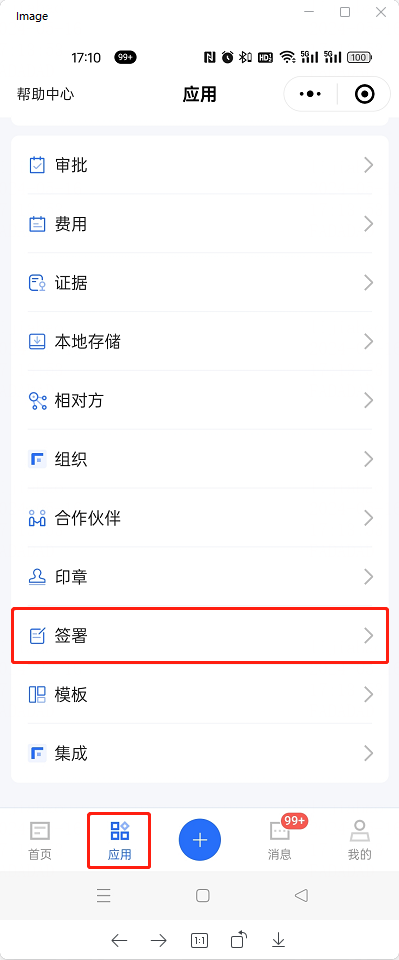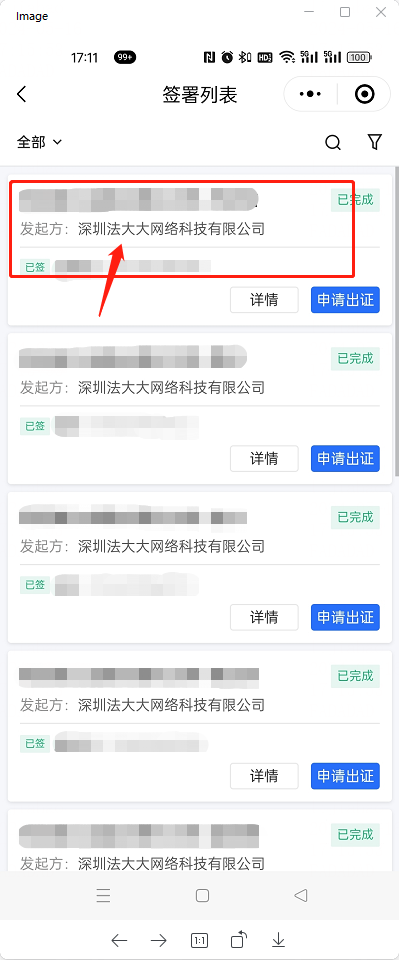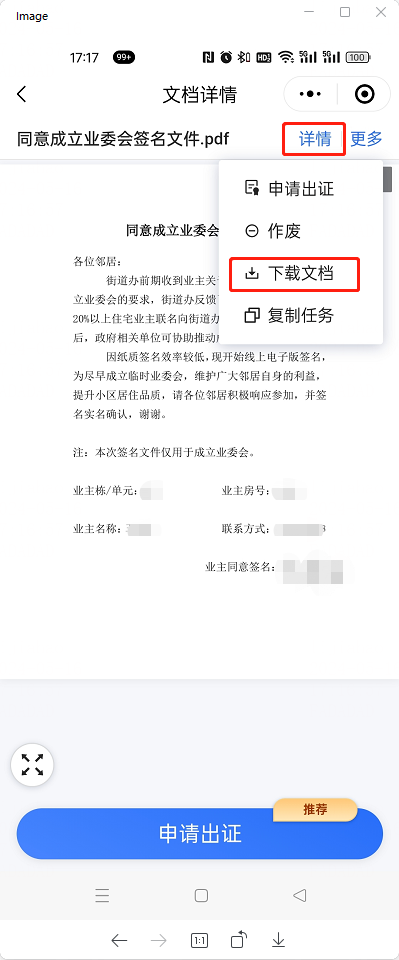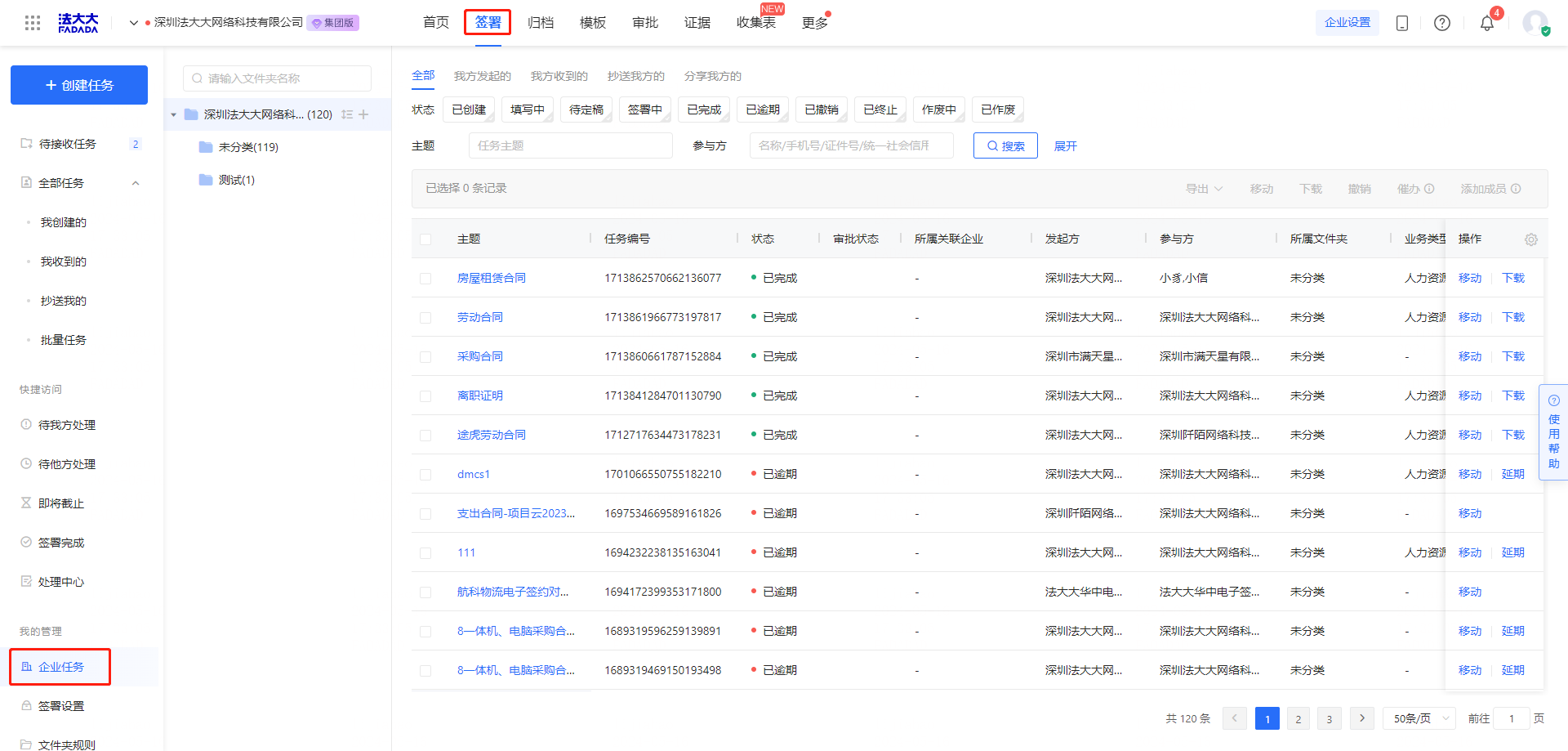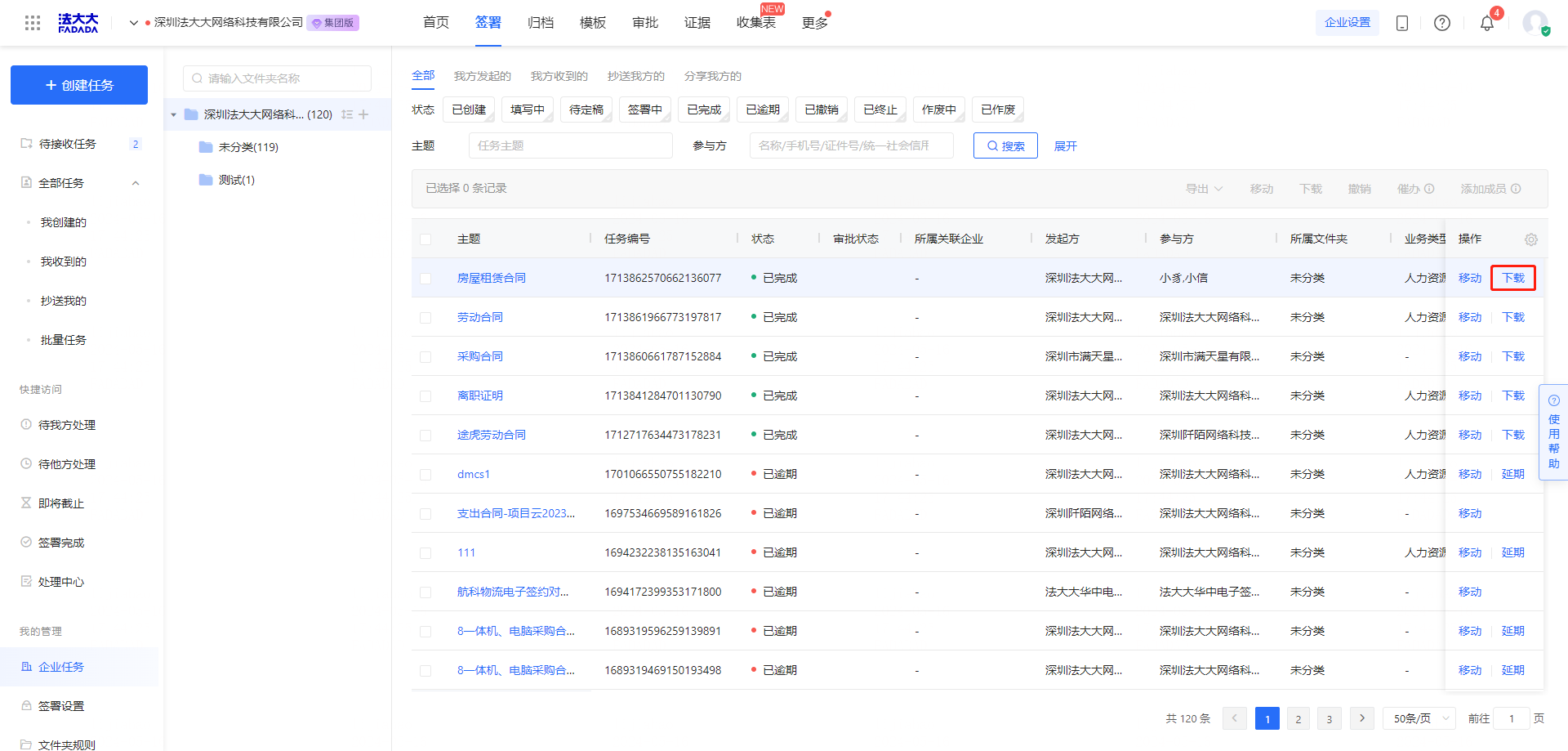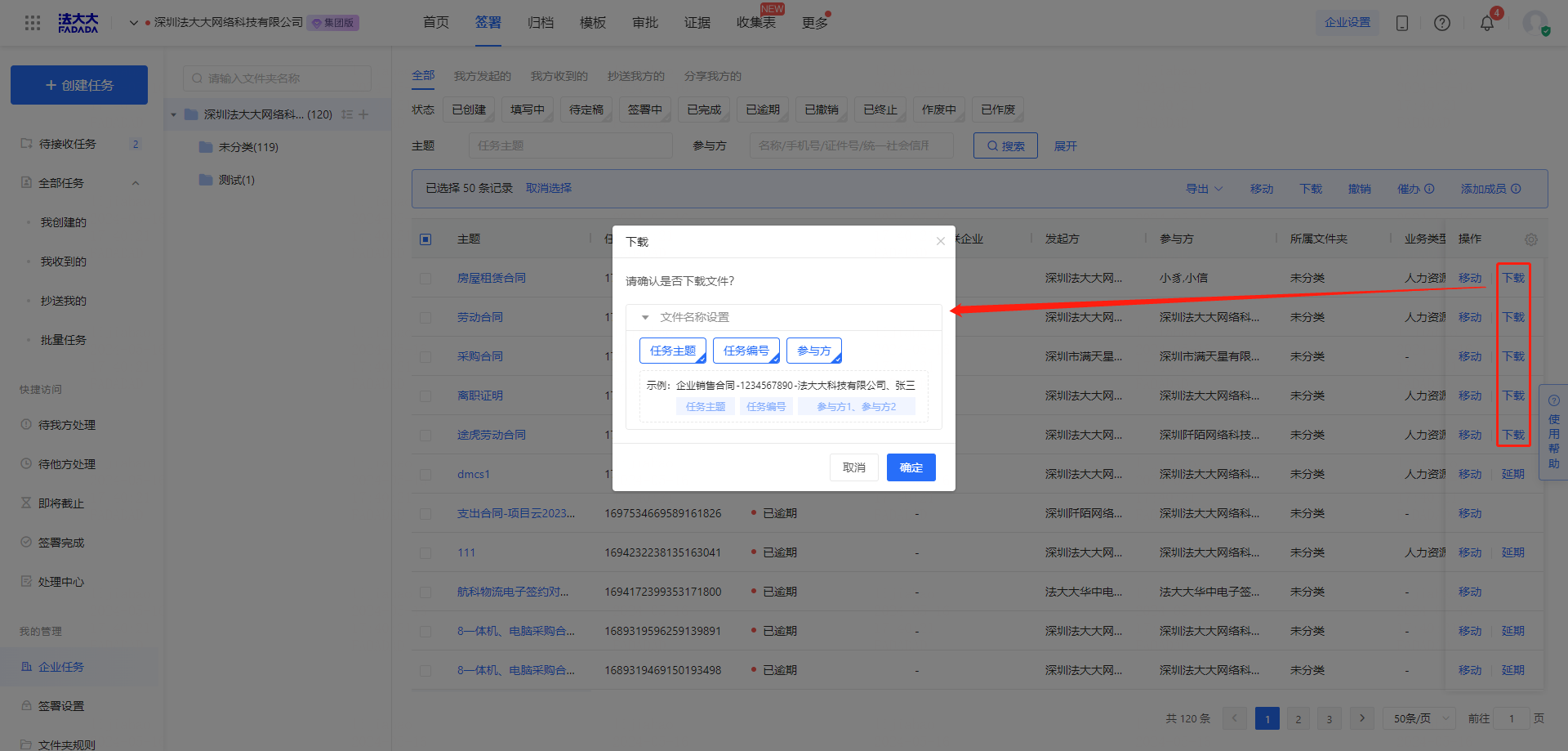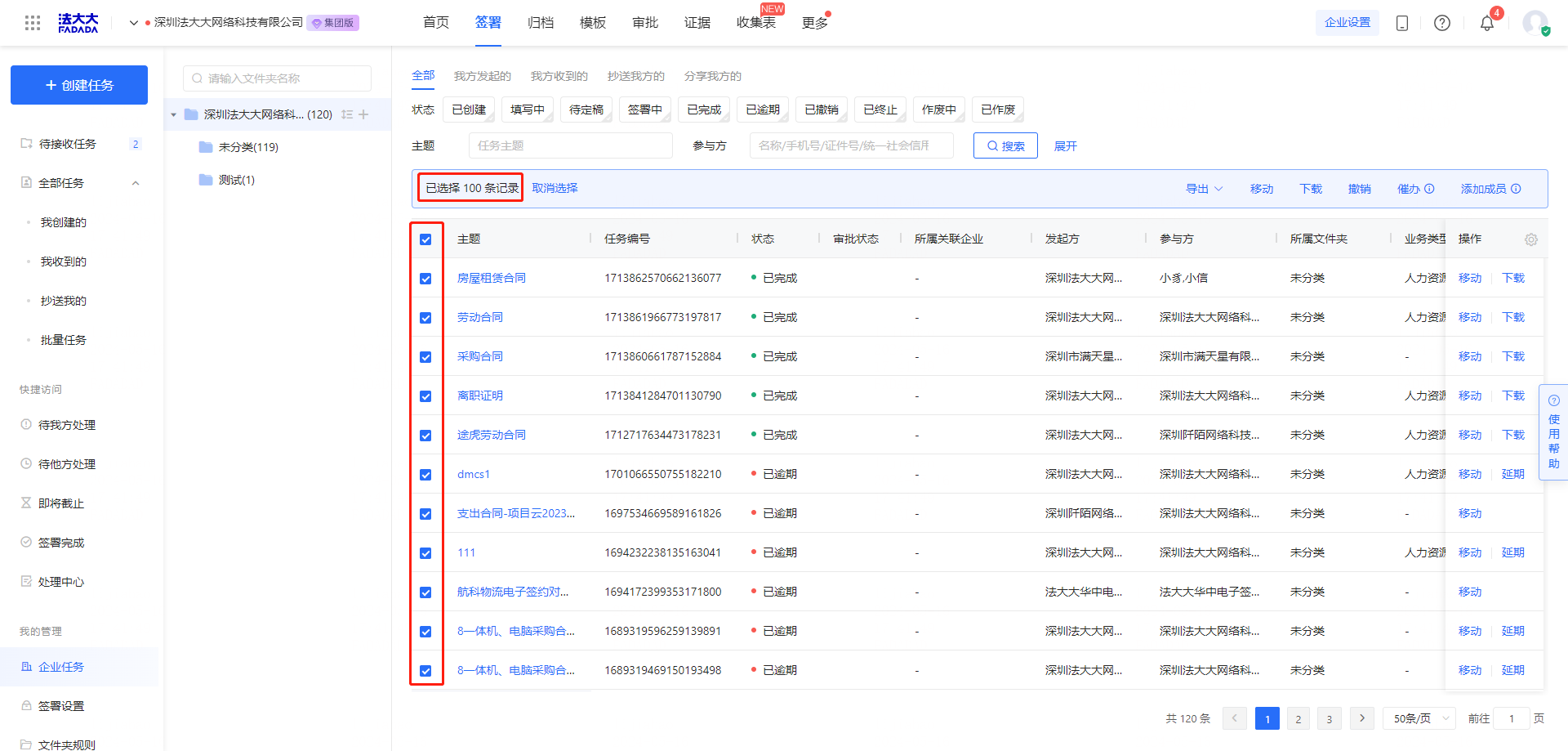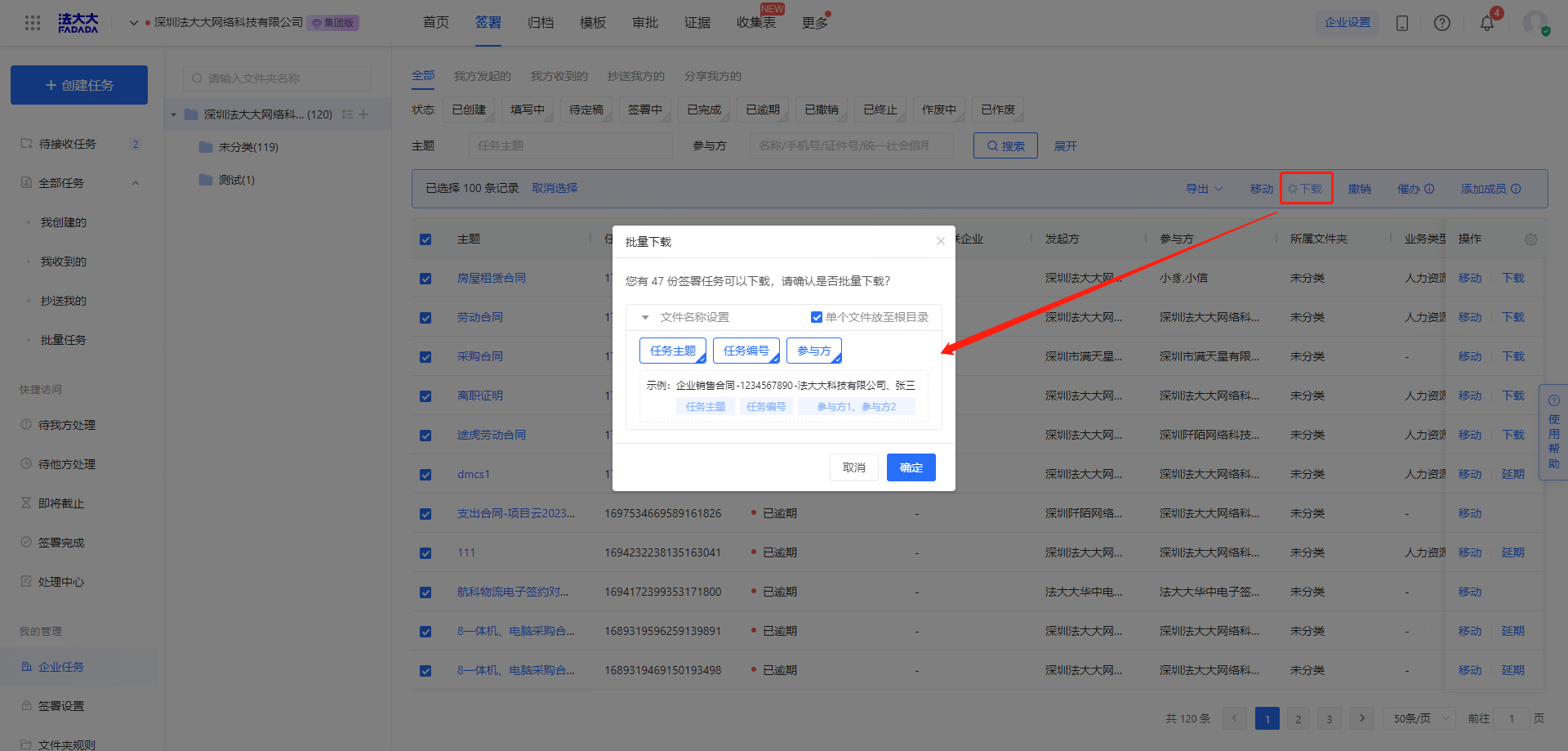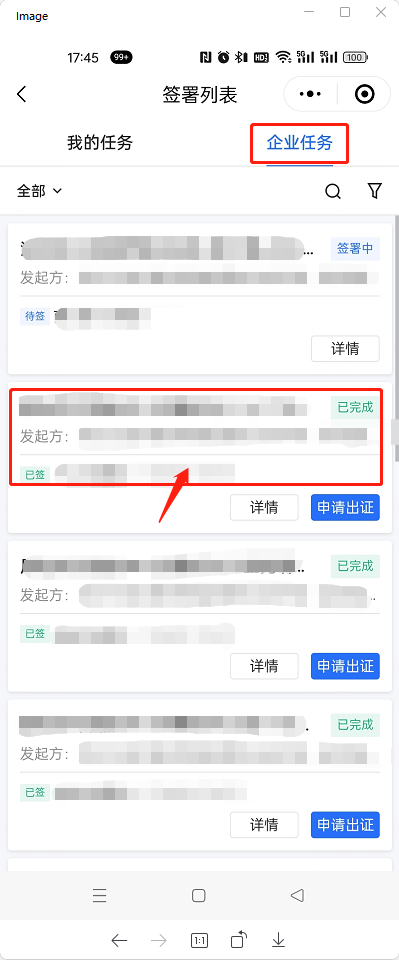"I am involved in" enterprise contract download
Application scenario: "I participate in" enterprise contract download
Prerequisite for use:
1, have completed the personal account registration, if not registered, please refer to: How to register personal account
2, has joined the enterprise, if not join, can see: How to apply to join the enterprise
Restrictions on use:
1. Only tasks that have been created, are being filled in, are to be finalized, are being signed, and are completed can be downloaded
2. If the above conditions are met and still cannot be downloaded, it is recommended to consult the initiator of the contract whether the download is allowed
First, operation on the computer side
Enter the DADA - enterprise workbench, select the "Signature" module:
(1) Single file download
Select the signing task to be downloaded, and click [Download] on the right of the corresponding contract button, as shown below:
Download Specifies the name of the file to be downloaded
(2) Batch file download
Single or multiple signature tasks that need to be downloaded, click [Download] on the right, as shown below:
Batch download You can configure the file name of the downloaded file
After the configuration is complete, the file can be downloaded.
Instructions:
1, only the computer side can carry out batch download operation
2, in the bulk download contract, only the contract that meets the download conditions is downloaded
2. Operate on the mobile phone
Enter "FADA Electronic Contract" in wechat search, or enter "Fada electronic contract" to enter the Fada electronic contract mini program and switch the enterprise identity.
Instructions:
1, the mobile terminal can only download a single copy, not batch operation
Download "All" enterprise contracts
Application scenario: Download "All"; enterprise contracts
Prerequisite for use:
1, have completed the personal account registration, if not registered, please refer to: How to register personal account
2, has completed the personal real name certification, if not certified, can see: How to conduct personal certification
3, has joined the enterprise, if not join, can see: How to apply to join the enterprise
4, has been overmanaged authorized enterprise [sign] module [download] permission, if no permission, you can see: How to set the enterprise administrator
Restrictions on use:
1. Only tasks that have been created, are being filled in, are to be finalized, are being signed, and are completed can be downloaded
2. If the above conditions are met and still cannot be downloaded, it is recommended to consult the initiator of the contract whether the download is allowed
First, operation on the computer side
Enter the DADA - Enterprise workbench, select 【 Sign 】-【 Enterprise task 】 module:
(1) Single file download
Select the signing task to be downloaded, and click [Download] on the right of the corresponding contract button, as shown below:
Download Specifies the name of the file to be downloaded
(2) Batch file download
Single or multiple signature tasks that need to be downloaded, click [Download] on the right, as shown below:
Batch download You can configure the file name of the downloaded file
After the configuration is complete, the file can be downloaded.
Instructions:
1, only the computer side can carry out batch download operation
2, in the bulk download contract, only the contract that meets the download conditions is downloaded
2. Operate on the mobile phone
Enter "FADA Electronic Contract" in wechat search, or enter "Fada electronic contract" to enter the Fada electronic contract mini program and switch the enterprise identity.
Instructions:
1, the mobile terminal can only download a single copy, not batch operation