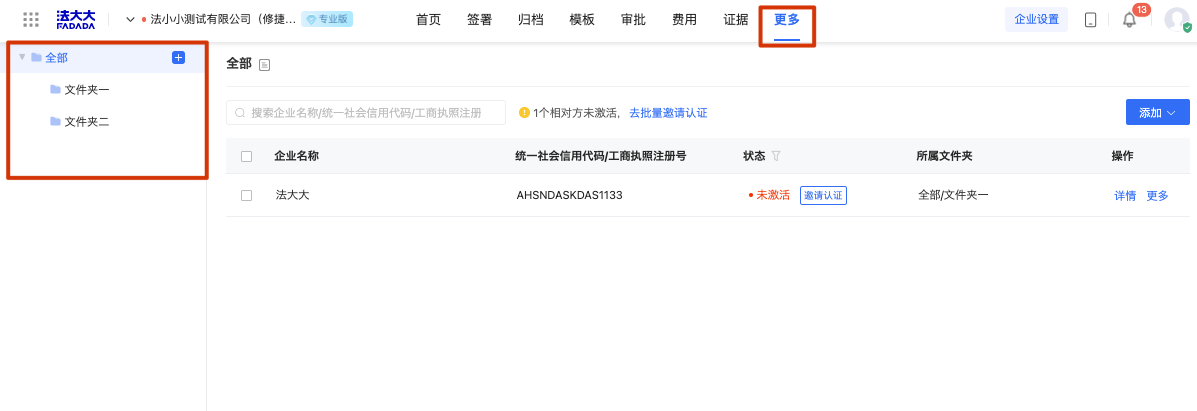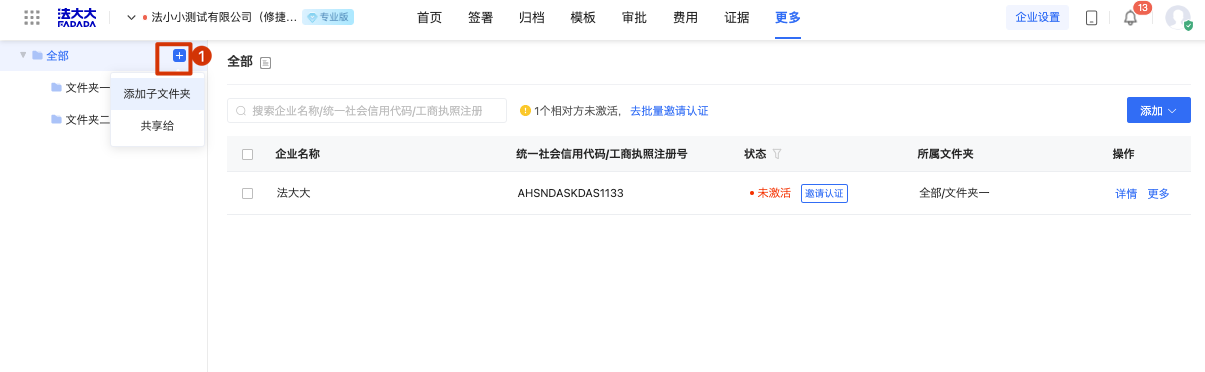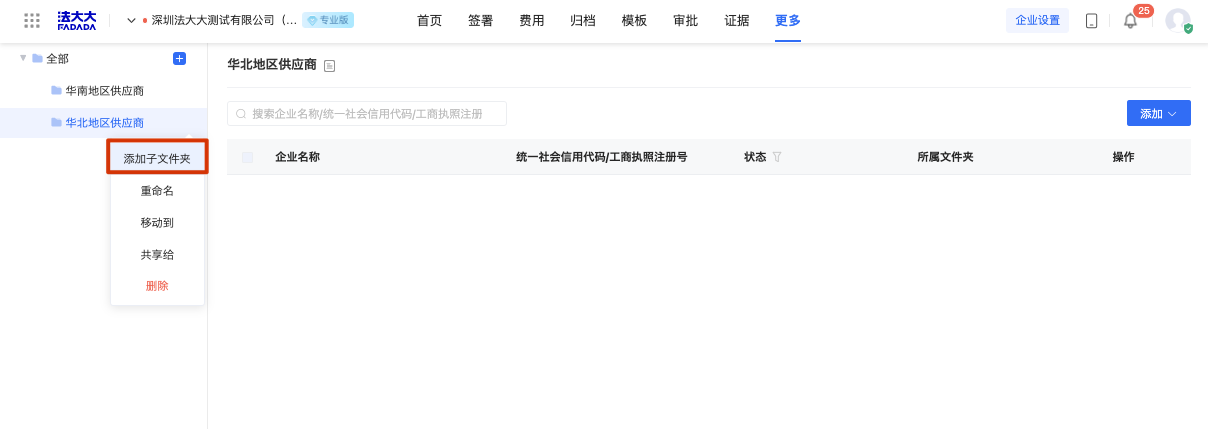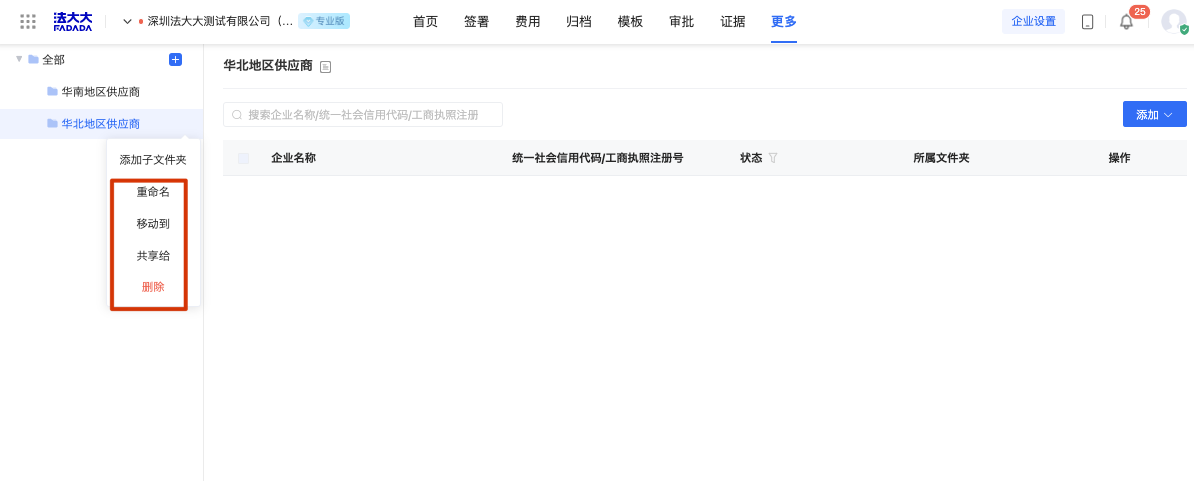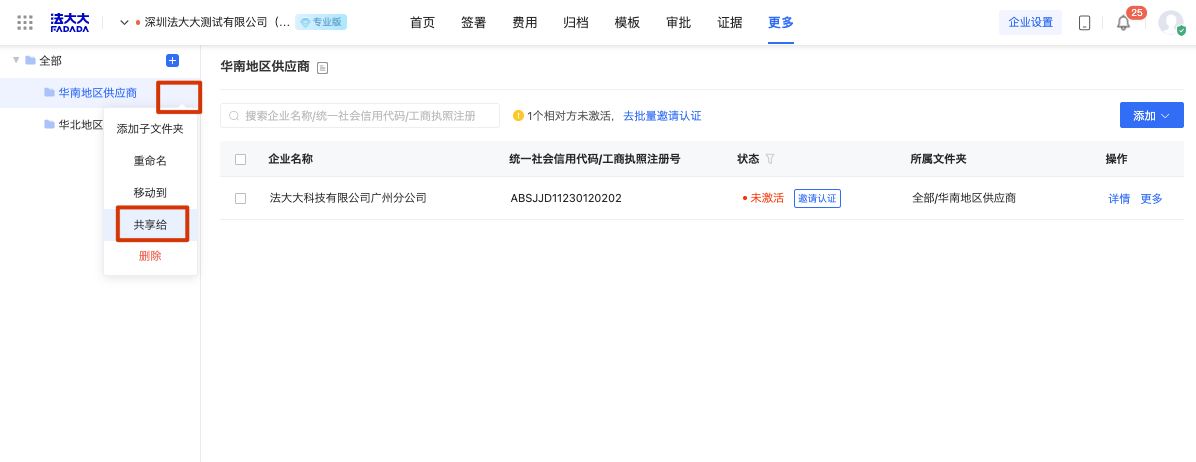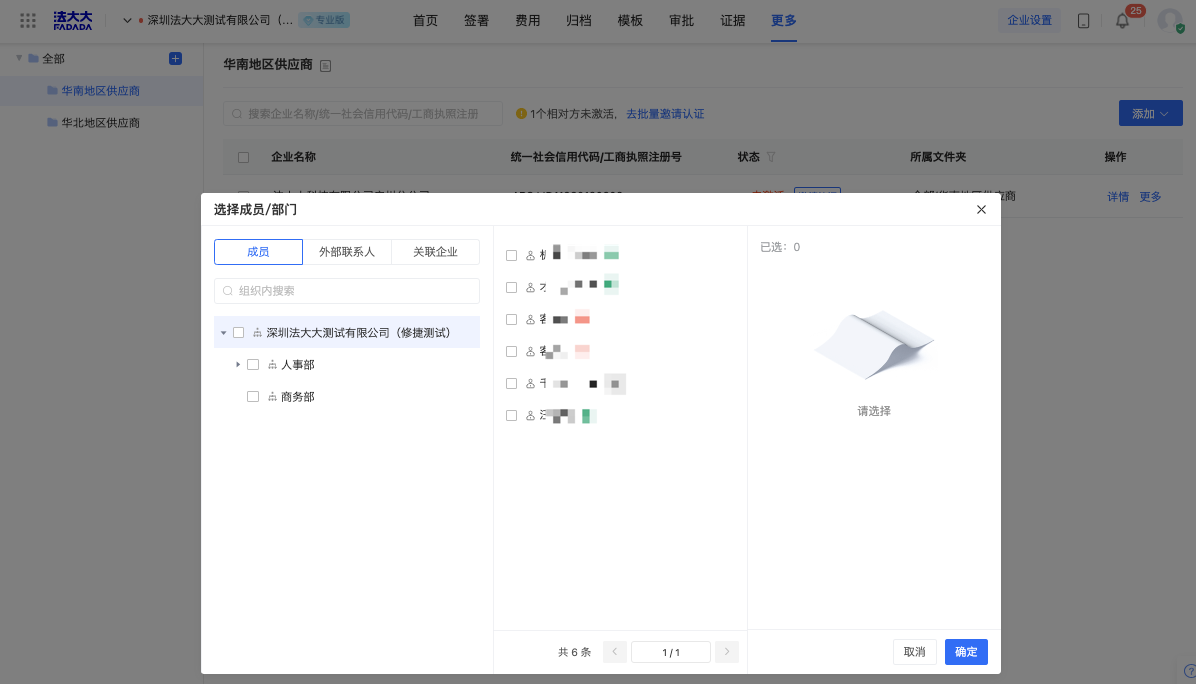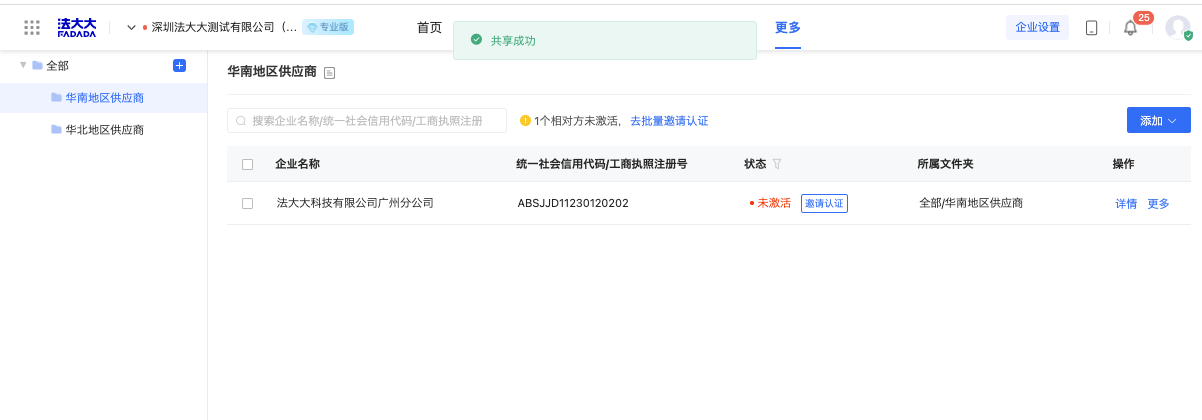Operation role: Peer administrator
Restrictions on use:
1, only the computer side can be used
2, need to have the management rights of the other party, if no rights, you can see: How to set the enterprise administrator
Log in to the DADA - enterprise workbench, click the top menu bar [more - counterpart], enter the counterpart page. (as shown below)
1. Add, rename, and delete folders
1. Create a folder
By default, two folders have been created. If more folders are required, perform the following operations.
Click "+" next to the "All" folder and enter the folder name to create the folder successfully, as shown below:
Add subfolders: Up to 15 level folders can be added, as shown below:
2. Rename, delete, move
After the successful creation of the file, just click the folder, you can change the name of the file, delete, move the location
2. How to share folders
Currently, a single peer party is not allowed to be shared with enterprise members, external contacts, and associated enterprises. You need to create a folder and then classify the peer party into the folder
Shared folder: The shared folder is allowed to be shared with enterprise members, external contacts, and associated enterprises. After the shared folder is successfully shared, the shared folder can use the functions of the shared folder (for example, you can directly select the shared folder when sending a contract without entering relevant contact information).
Select the enterprise you want to share and click Share to share.