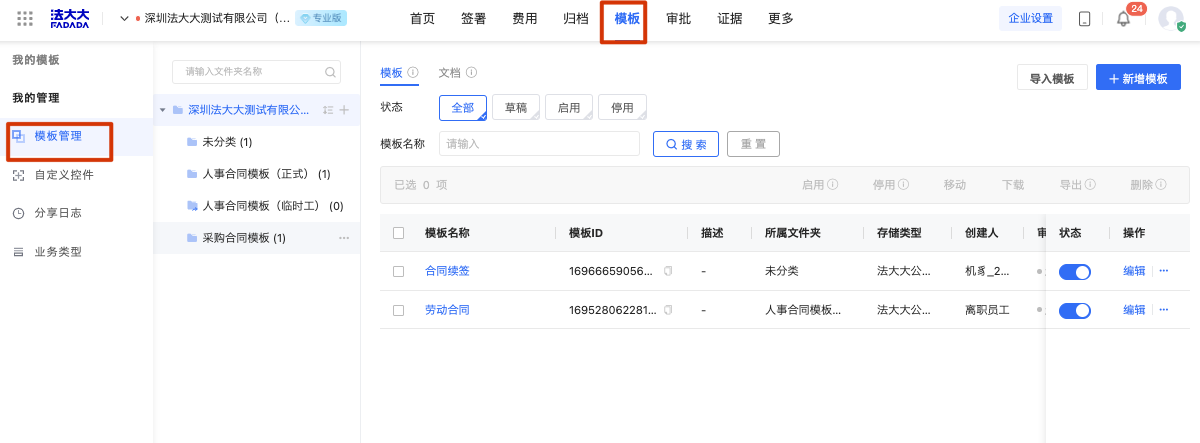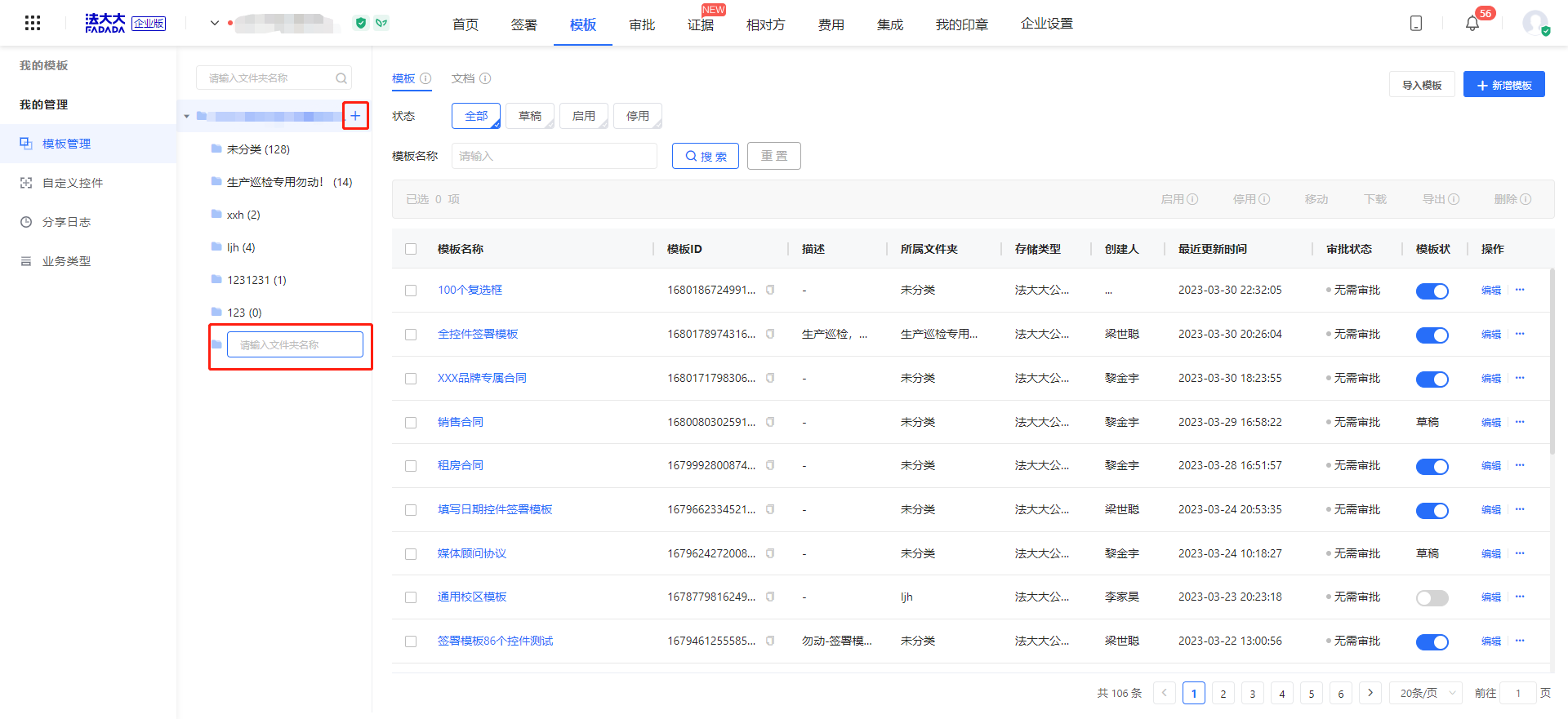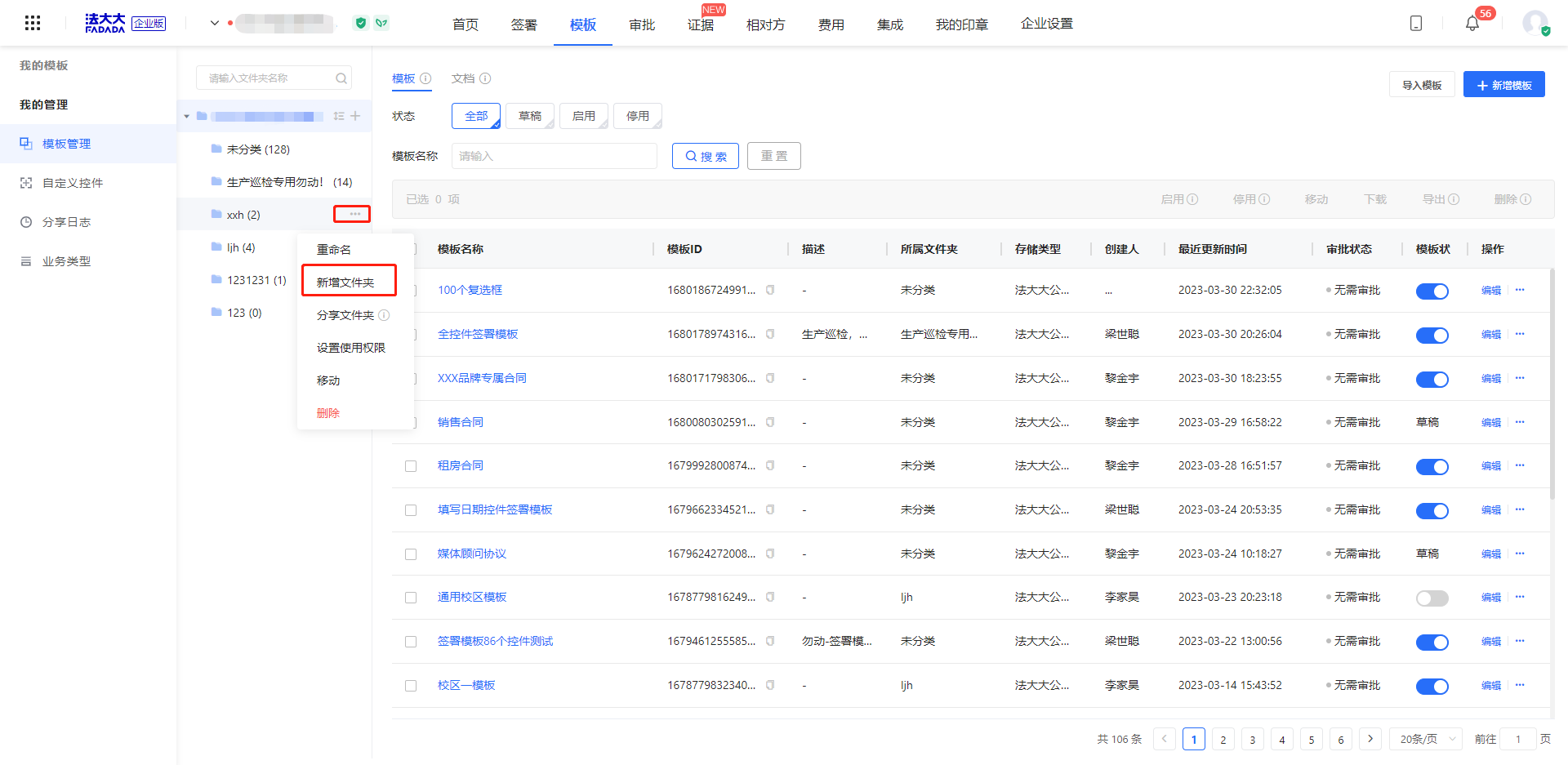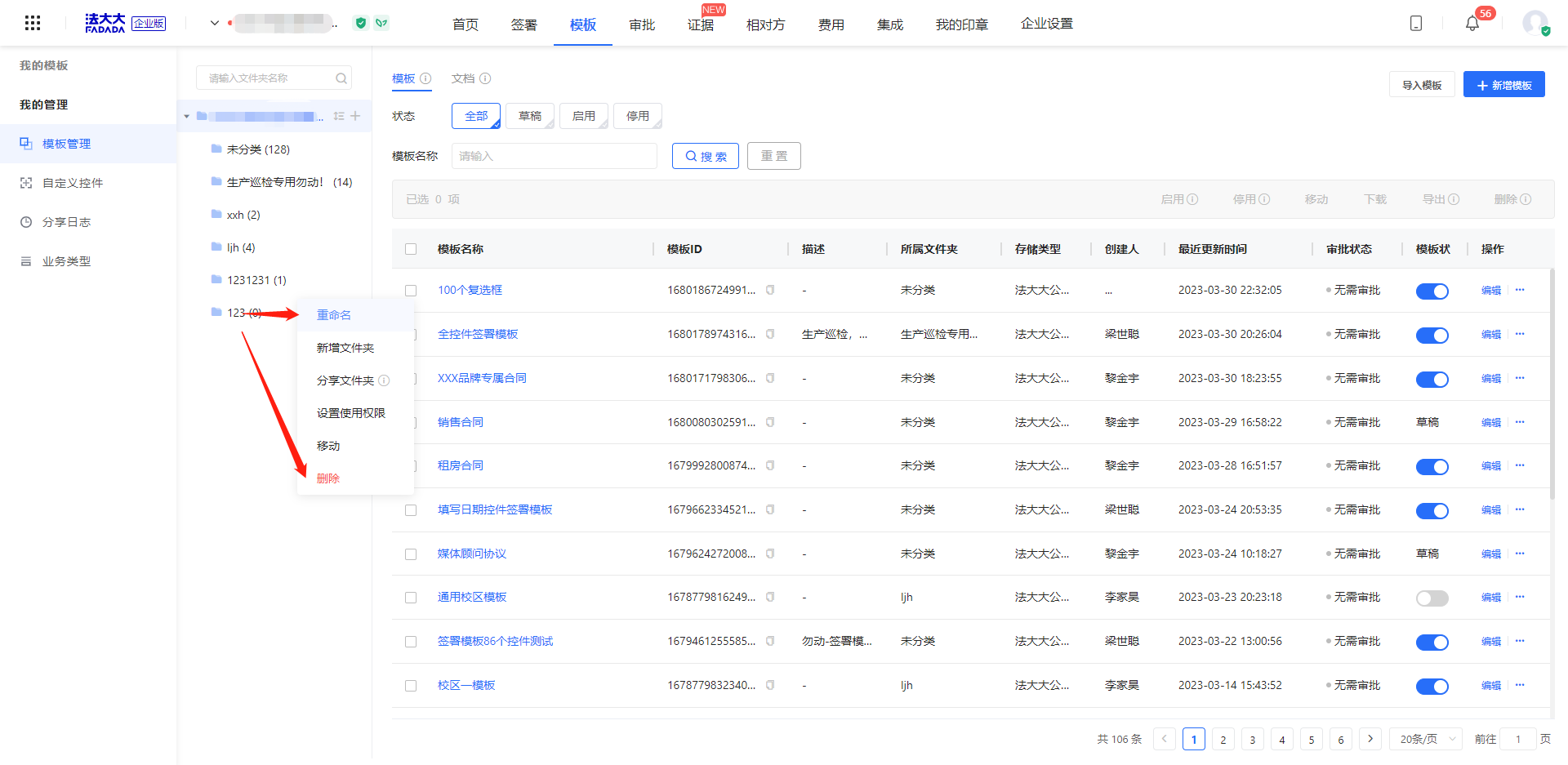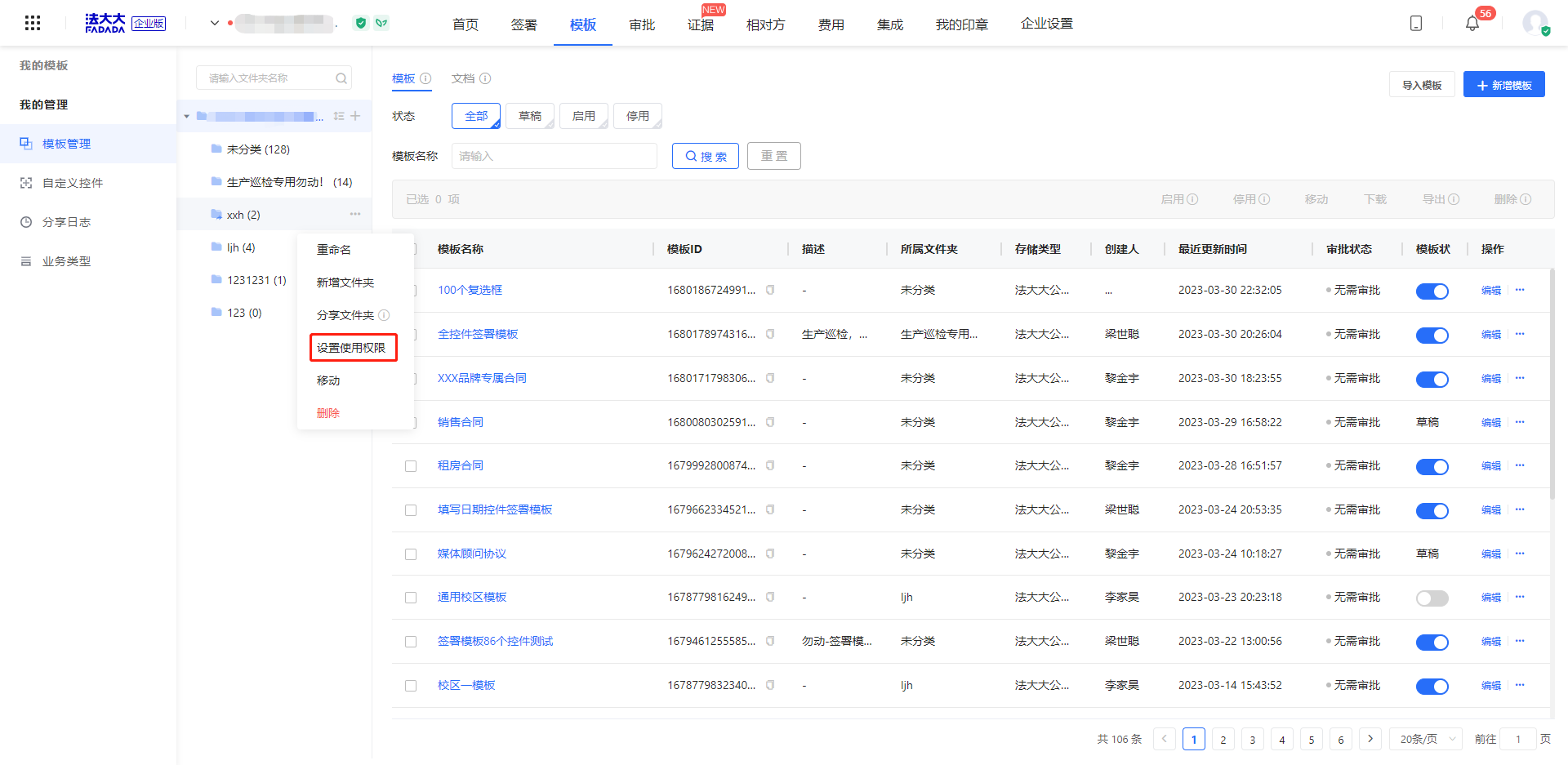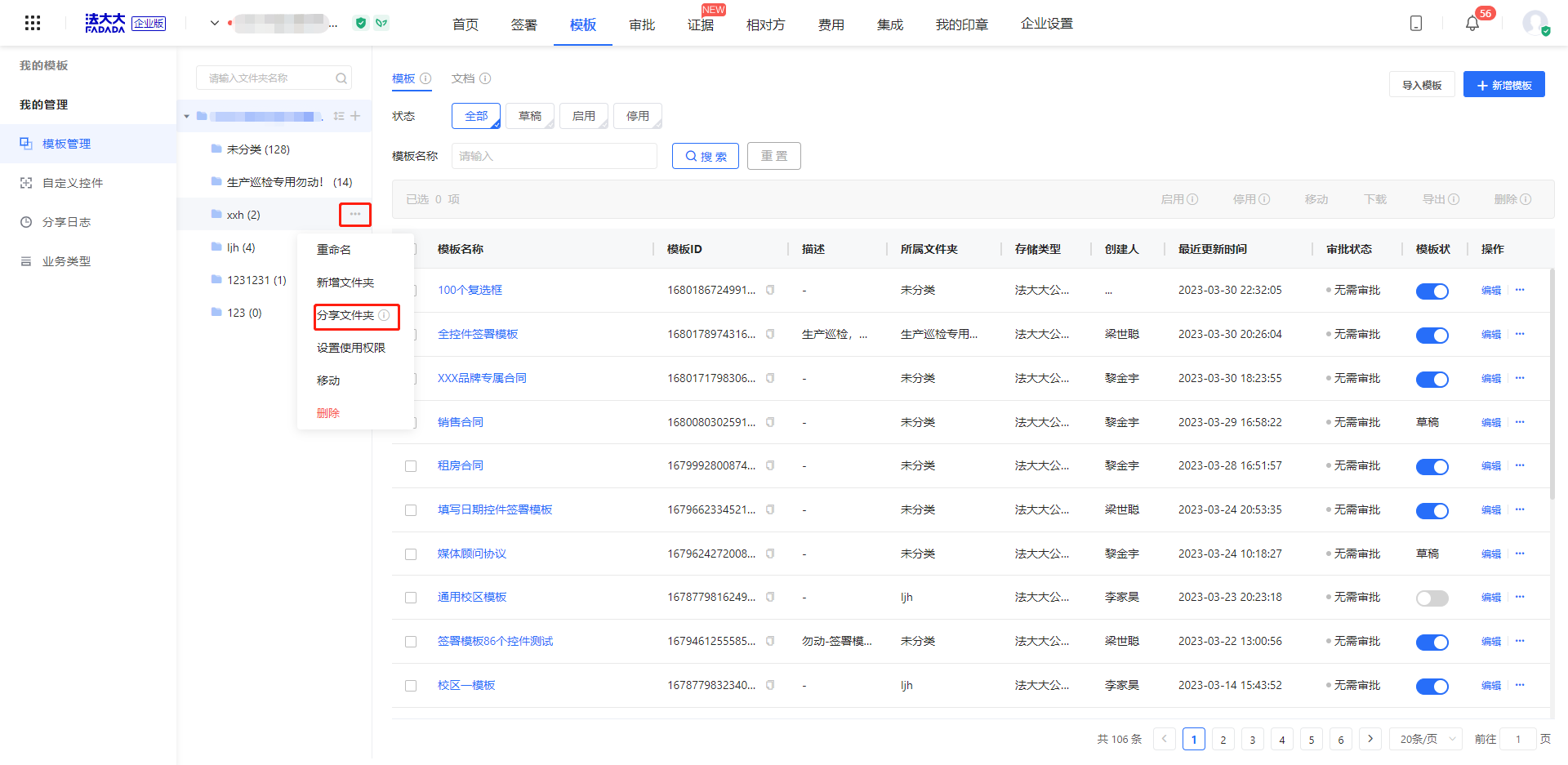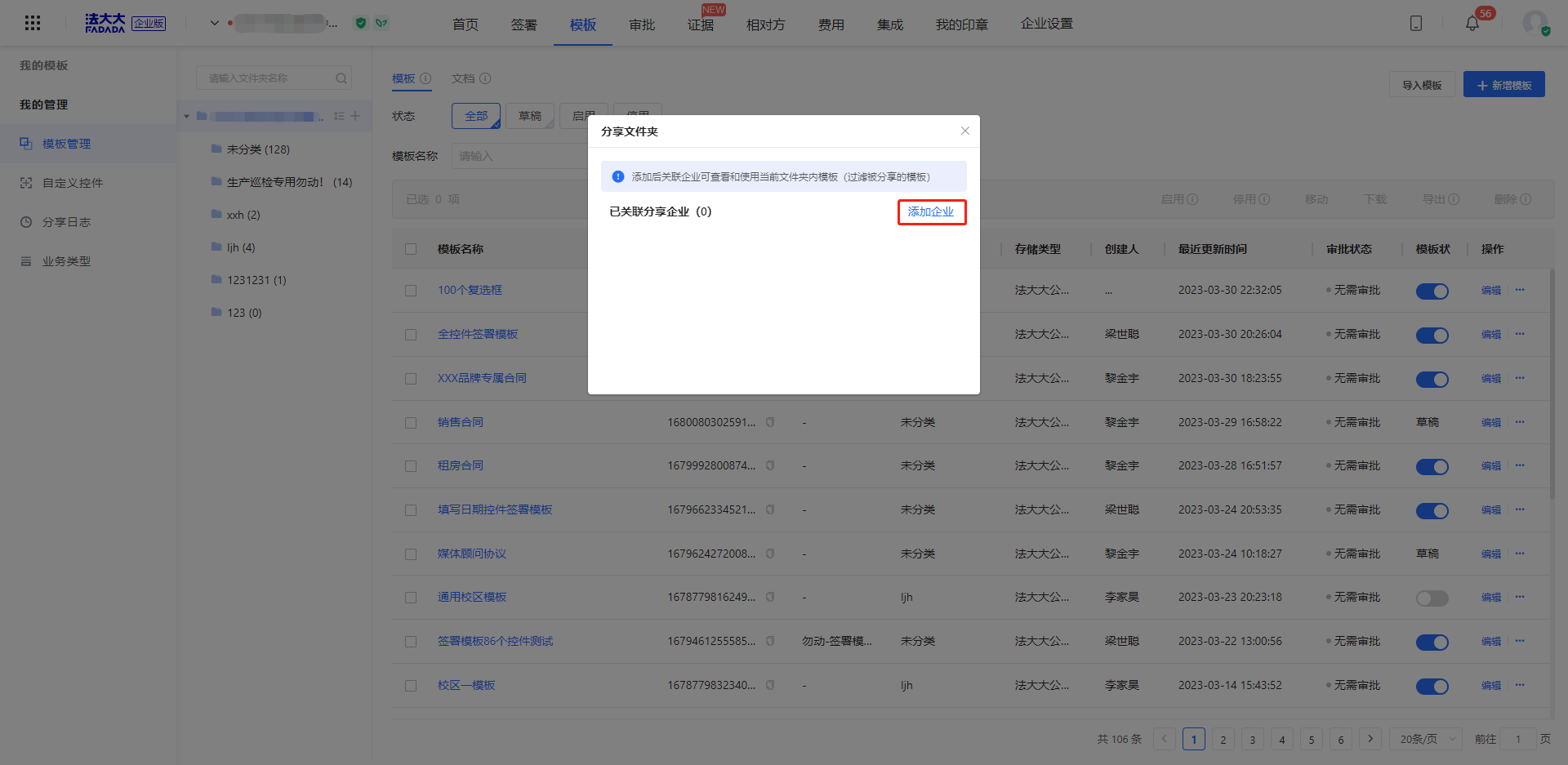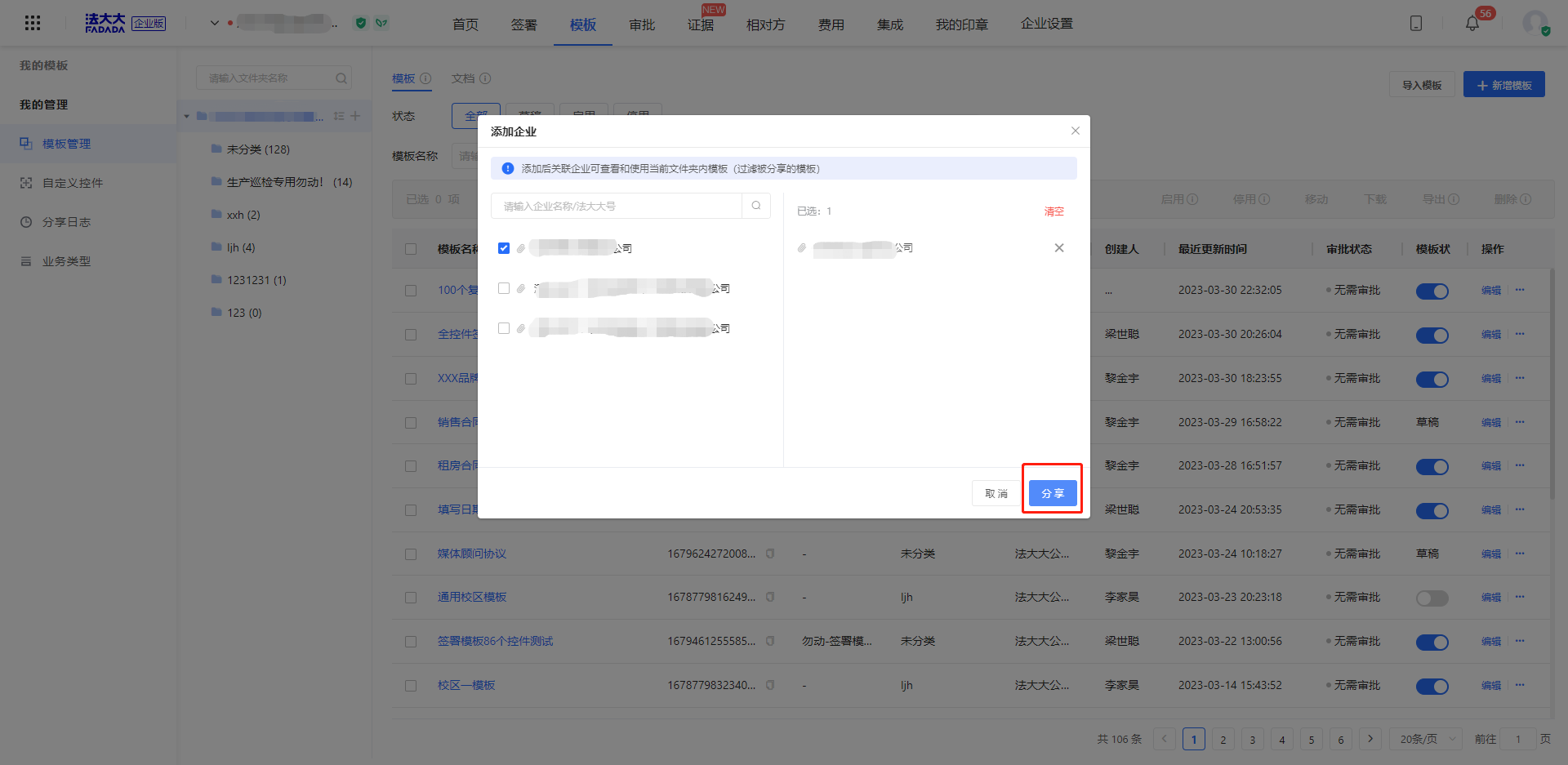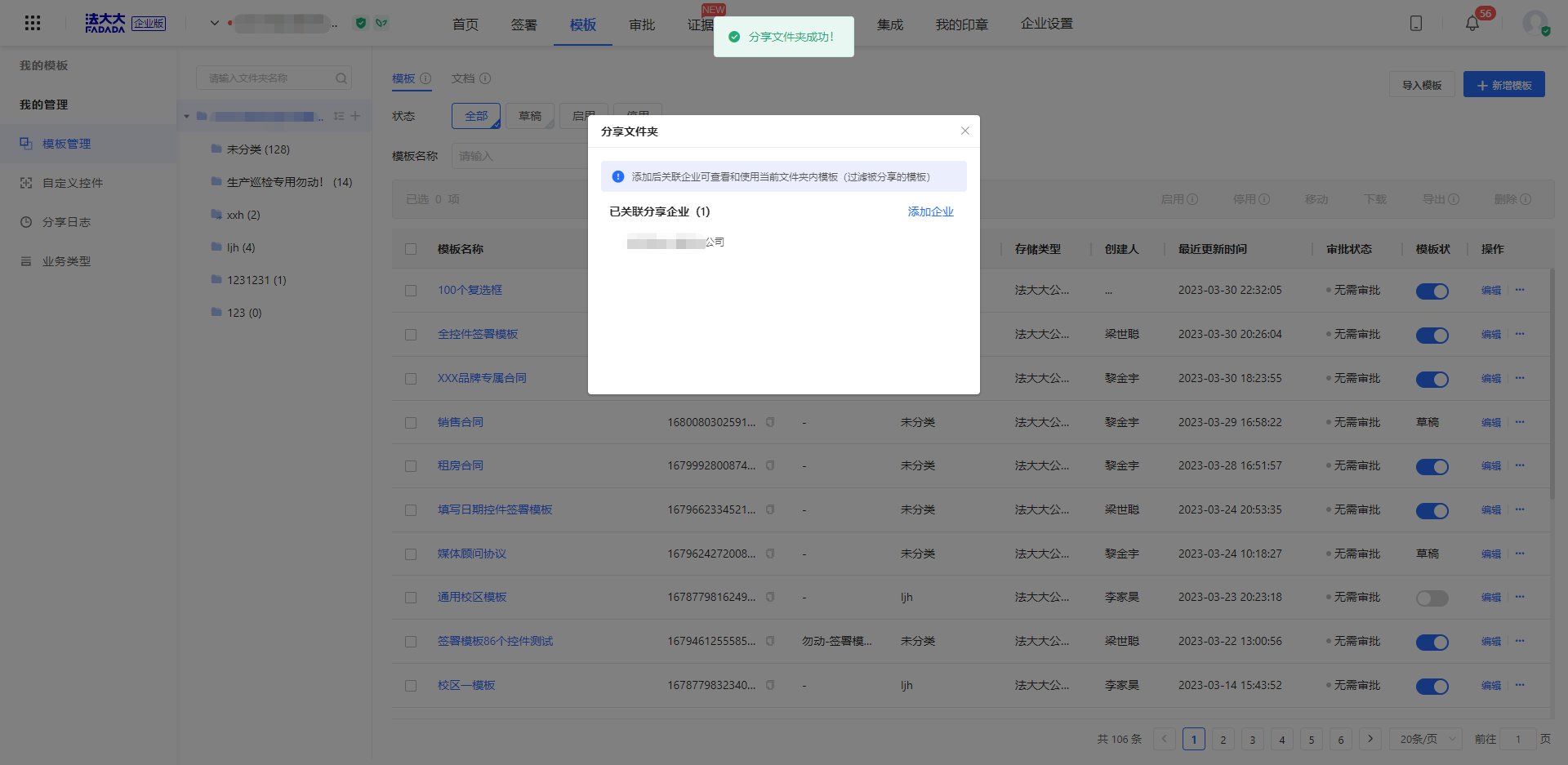Operation role: Template administrator
Restrictions on use:
1, only the computer side can be used
2, need to have template management rights, if no rights, you can see: How to set the enterprise administrator
Log in to FADA - Enterprise workbench, click the top menu bar [Template], enter the [My management - Template management] page. (as shown below)
1. Add, rename, and delete folders
1. Create a folder
The unclassified folder has been created by default. If you need more folders, perform the following operations.
Click "+" next to the enterprise name on the template management page and enter the folder name to create the template successfully, as shown in the following figure:
Add subfolders: Up to 15 level folders can be added, as shown below:
2. Rename and delete
After the successful creation of the file, just click the folder again, you can rename the file name and delete it
2. Set the permission of the folder
Currently, you cannot set permission for a single template. You need to create a folder and then add the template to the folder
Permission: indicates that this type of template can only be used by specified members. Non-specified members cannot see the template. Click the folder name and select Set Permission
Available to All members: Templates in this folder are available to all members of the organization within the scope of the administrator
The specified member is available: This means that the specified member in the organization managed by the administrator can see the folder and use the templates in it
3. How to share folders?
To share a folder, you can share the template in the folder to the connected enterprise.
Expand the folder menu, select [Share folder], click [Add enterprise], as shown below:
Select the enterprise you want to share and click Share to share.